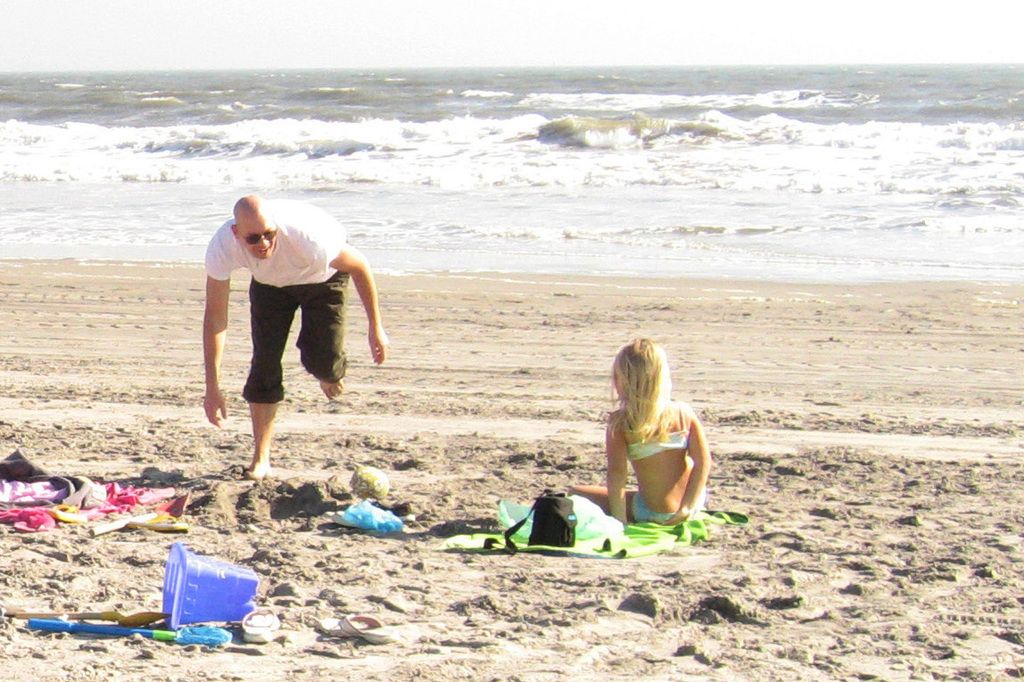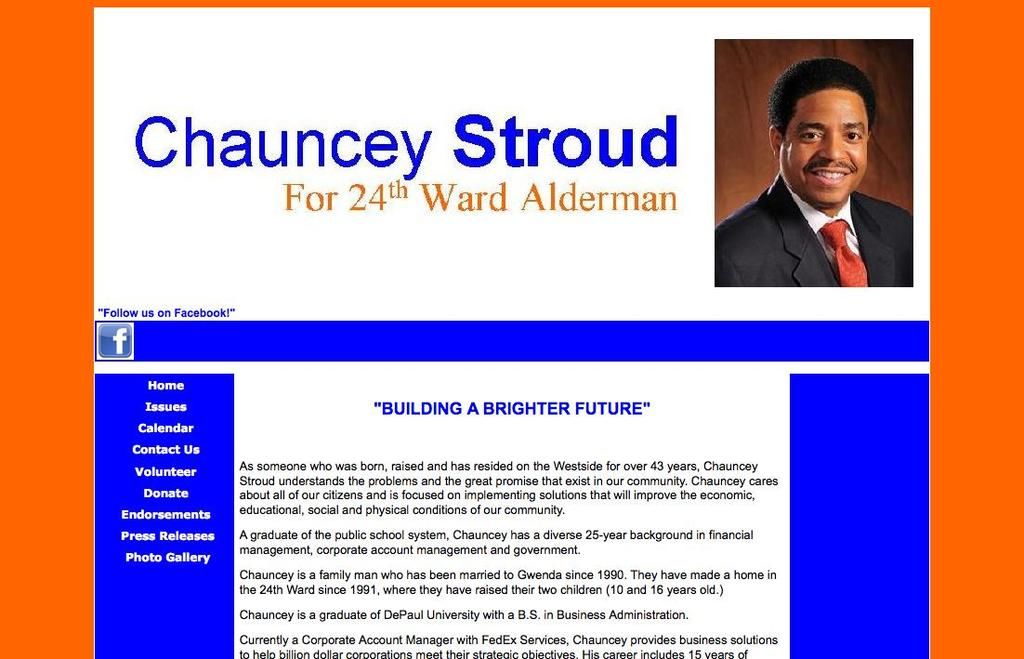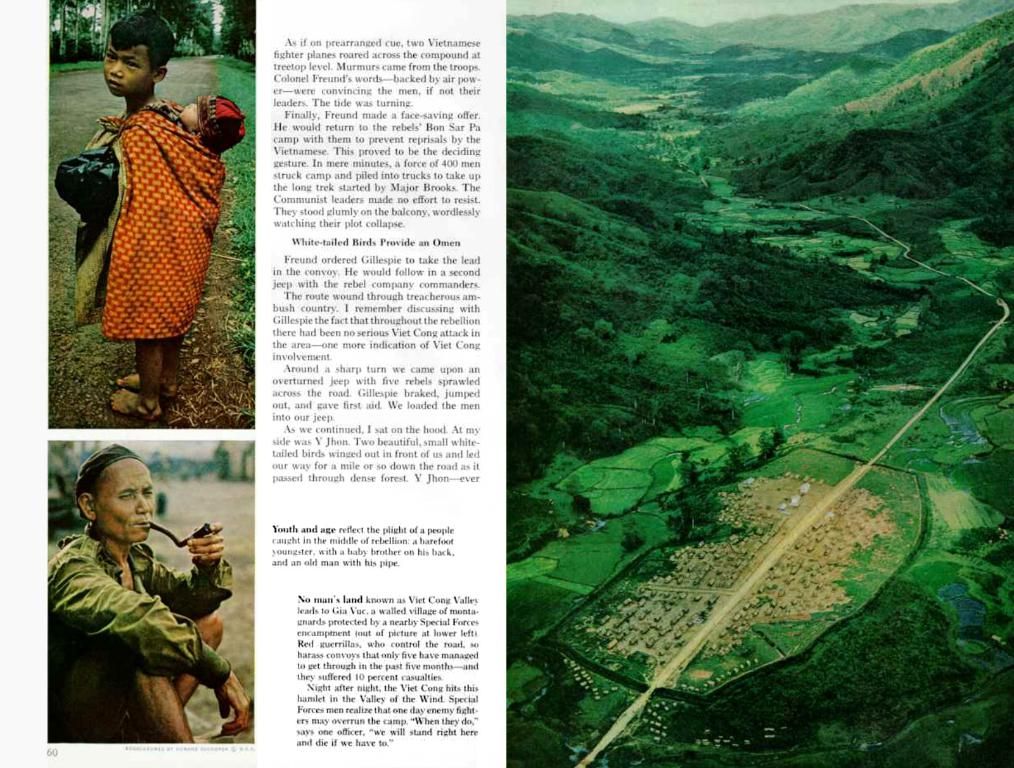Windows 11's New Start Menu: A Customizable, Streamlined Experience
Windows 11's Start Menu receives a significant update, addressing a notable issue.
Frustrated with some aspects of Windows 11? Fear not, Microsoft is cooking up a new Start menu that's bound to put smiles back on many faces. Bluesky user, phantomofearth, found it hidden in recent Insider builds, showcasing a larger, more streamlined design.
This revamped menu ditches the Recommended feed and displays all your apps in one place, a feature long-requested by Windows 10 users. But what really gets me pumped is the overall personalization on offer.
Embracing the Past for a Better Future
The move back to a design reminiscent of earlier versions is a smart one, especially considering the demand from the user base. Contrary to what some might expect, stepping backwards can sometimes lead to progress.
Admittedly, I still use Windows 10 for my gaming PC due to certain issues... and let's not forget Microsoft’s lofty hardware requirements for Windows 11. It's a running joke that I get to experience the awkwardness on each new laptop I review.
Despite that, I am genuinely excited about not needing to navigate through two separate menus to see my apps and saying goodbye to the usually pointless Recommended section. However, a simple alphabetical list of apps isn't always clean, but it does make things more accessible.
Customization Galore
The new UI allows you to easily switch between seeing all apps alphabetically, in a Name Grid, and in Categories. This might not be trailblazing technology, but it's a big improvement over the previous setup, where categories seemed almost useless.
Now with Categories, you can get an instant, neat look at all your apps in the Start menu on one page without much scrolling—something that has long been lacking in the Windows experience. None of this is revolutionary, but Microsoft makes Windows hard to love, which is why some folks have jumped ship to Linux.
If categories aren't your thing, you can now pin more apps, up to 8 per row, giving you greater control over what you see on your Start menu. And you're not restricted to just 3 rows anymore; you can fine-tune your Start menu to display exactly what you want. This will undoubtedly keep the power users happy.
If all you're after is getting rid of the Recommended section, you can do so in the Personalization section within the Settings. Just keep an eye out for when this update becomes available.
According to recent discoveries, this feature can be found in both the 23H2 and 24H2 versions of Windows 11, suggesting that the new features will emerge soon—hopefully in the coming weeks. Our in-house Windows expert, Rael Hornby, will likely have some thoughts on the matter, so stay tuned for that.
More from Our Website
- Microsoft's radical move for Windows 11 upgrade becomes reality
- Here's why I'm willing to stick my neck out for this Linux-based challenger to Windows 11
- Microsoft patches the unpopular Windows update bug
Enrichment Data:
Overall:
The latest customization features of the new Windows 11 Start menu focus on enhanced usability, personalization, and smarter suggestions, bringing several notable changes from previous versions:
- Dynamic Recommendations and Personalization: The new Start menu introduces dynamic recommendations that learn from user behavior and context in real time, offering smarter suggestions for apps and files. This is a step up from the static or generic recommendations in older versions, where suggestions were less personalized and adaptive.
- More Control Over Layout: Users now have more control over the layout itself, with quick switches to show more pinned apps, more recommendations, or a balanced mix tailored to user preference. This addresses previous criticisms about Windows 11’s limited customization compared to Windows 10, where classic Live Tiles and more flexible arrangements were available.
- Streamlined App Discovery: The “All apps” view is now more accessible and includes a category grid that prioritizes frequently used apps, making it easier to find and launch applications—reminiscent of smartphone app launchers and a departure from the traditional long list or scroll-heavy navigation.
- Simplified and Speedy Experience: The new design is lighter, faster, and warmer in appearance, with the goal of reducing complexity and improving user experience. Customization files like are now the standard for deeper customizations, replacing older methods.
- Seamless Integration with Mobile Devices: The redesigned Start menu is more aligned with mobile experiences, emphasizing app discovery and quick access features that mirror smartphone OS design language.
Comparison Table: New vs. Previous Start Menu Customization
| Feature | Windows 11 (Previous Version) | Windows 11 (New Redesign) ||------------------------|---------------------------------------|---------------------------------------|| Recommendations | Static, less personalized | Dynamic, real-time, context-aware || Layout Customization | Limited, less flexible | More pin/recommendation options || App Discovery | Scrolling, less organized | Grid/category view, easier discovery || Integration | Traditional desktop focus | Mobile-like, seamless integration || Customization Methods | Some registry tweaks, less official | supported |
Overall, the latest Start menu puts user feedback at the forefront, aiming for a more personalized, accessible, and customizable experience that stands in contrast to the more rigid and less intuitive design of previous Windows 11 releases.
- The revamped Start menu in Windows 11 provides a more streamlined design, displaying all apps in one place, a feature that has long been requested by users.
- Microsoft's new Start menu introduce dynamic recommendations, learning from user behavior and context in real time, offering smarter suggestions for apps and files.
- Users now have more control over the layout of the Start menu, with the ability to quickly switch to show more pinned apps, more recommendations, or a balanced mix tailored to their preference.
- The new design of the Start menu is lighter, faster, and warmer, with the goal of reducing complexity and improving user experience.
- The “All apps” view is now more accessible and includes a category grid that prioritizes frequently used apps, making it easier to find and launch applications.
- The redesigned Start menu is more aligned with mobile experiences, emphasizing app discovery and quick access features that mirror smartphone OS design language.