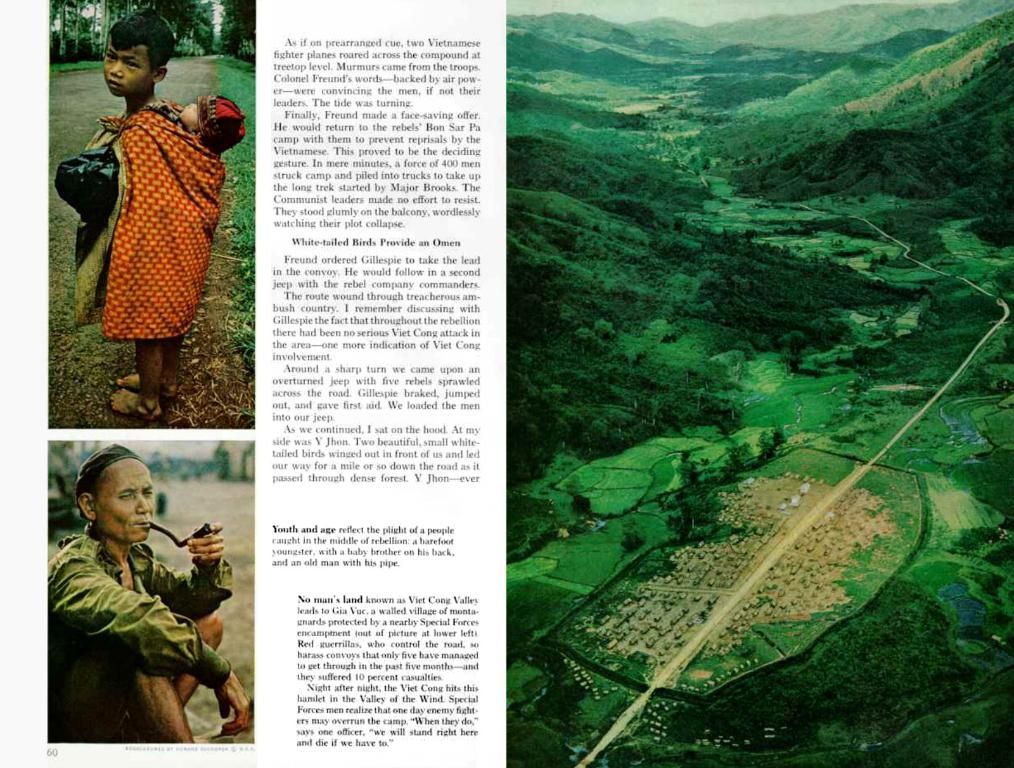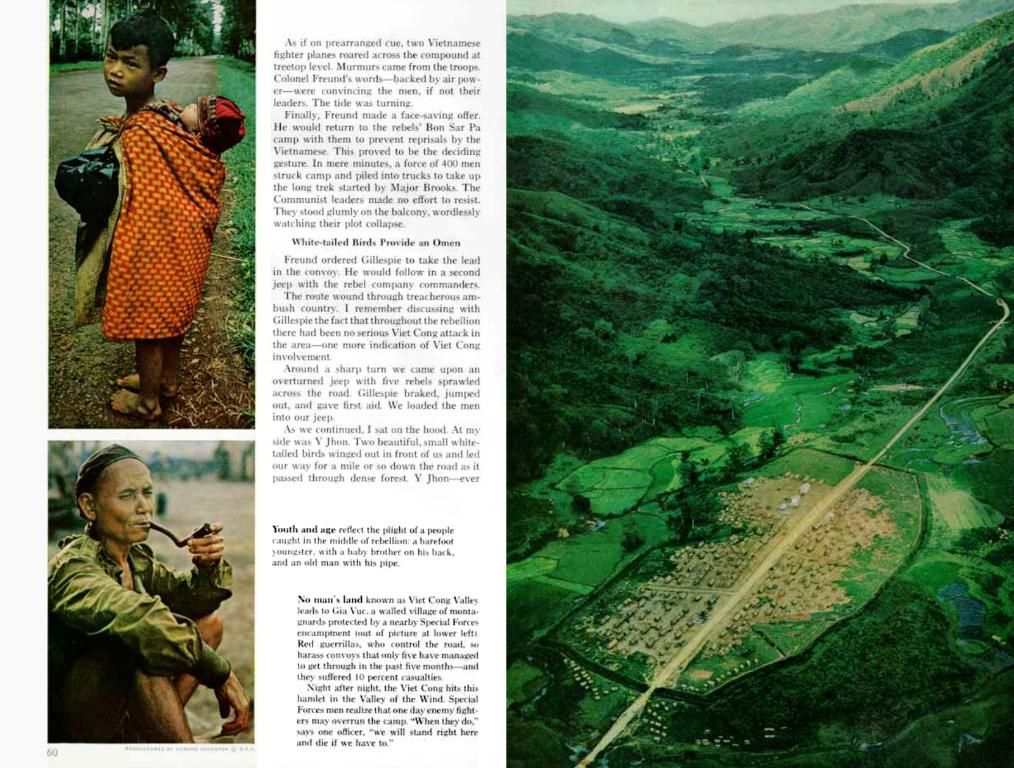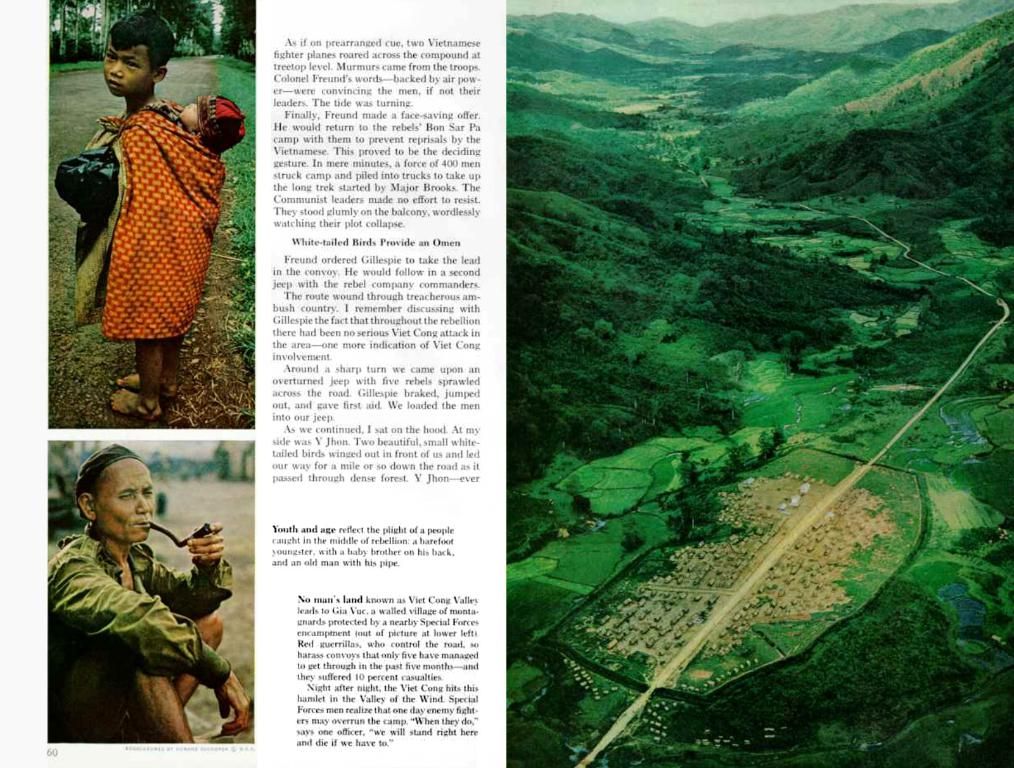Back up your Windows 11 installation using the ISO file like a tech-savvy geek
Utilizing the Media Creation Tool, acquire the Windows 11 ISO file
Let's get to it! You've come across a situation where you need to back up the Windows 11 installation or plan to install this bad boy on a virtual machine. Well, fret not, my fellow tech enthusiast, for this how-to guide will walk you through the simplest methods for grabbing that beloved ISO file.
Windows OS vendors, like Microsoft, utilize the ever-handy ISO file format to distribute their wares digitally. This little gem replaces the need for physical media—expensive, inefficient, and environmentally wasteful.
For Windows 11, Microsoft has graciously offered two official ways to lay your hands on the precious ISO file. You can either opt for their Media Creation Tool or you can boldly go straight to the Microsoft support website – we'll cover both methods, ensuring you're well-equipped to tackle any situation.
Prepare yourself, it's time to become the master of your digital domain!
The Media Creation Tool: Your Secret Weapon
The Media Creation Tool is your reliable partner in crime when it comes to acquiring the Windows 11 ISO file. Follow these simple steps to get the job done:
- Open the Windows 11 download page.
- Find the "Create Windows 11 Installation Media" section and click the "Download now" button to save the file to your device.
- Double-click the mediacreationtool.exe file to launch the tool.
- Click the Accept button to agree to the terms.
- (Optional) Don't feel like going with the recommended options? No worries, clear the "Use the recommended options for this PC" option.
- Select the correct language and edition of Windows 11.
- Click the Next button.
- Opt for the ISO file option.
- Click the Next button again.
- Choose the location to save the file.
- Name the image smartly – like Windows_11_ISO.
- Click the Save button.
- Click the Finish button.
Once you're done, the Media Creation Tool will do its magic, downloading the files and creating the ISO file – perfect for virtual machine installation or mounting the image in File Explorer to upgrade your device.
Going Rogue: Direct Download from the Microsoft Support Website
For the truly daring among us, you can cast aside the Media Creation Tool and convincingly make it seem like you've come straight from the Microsoft support website with these steps:
- Open the Windows 11 download page.
- Locate the "Download Windows 11 Disk Image (ISO)" section, select the Windows 11 option.
- Click the Download button.
- Choose your ISO language.
- Click the Confirm button.
- Click the 64-bit Download button.
After completing these steps, the Windows ISO will work its way onto your computer.
More Resources For Your Insatiable Desire for Knowledge
For even more juicy Windows 10 and Windows 11 details, answers to common questions, and awesome content, check out:
- Windows 10 on our website - All you need to know
- Windows 11 on our website - All you need to know
Happy learning, and may the ISO be with you!
- The Windows 11 download page offers the Media Creation Tool, a reliable partner for acquiring the Windows 11 ISO file.
- Microsoft allows direct download of the Windows 11 ISO file from the Microsoft support website, an option suitable for the more daring.
- To upgrade a device or install Windows 11 on a virtual machine, one can use the ISO file which replaces the need for physical media.
- For further information on Windows 10 and Windows 11, visit the respective pages on the website, providing resources for self-learning.