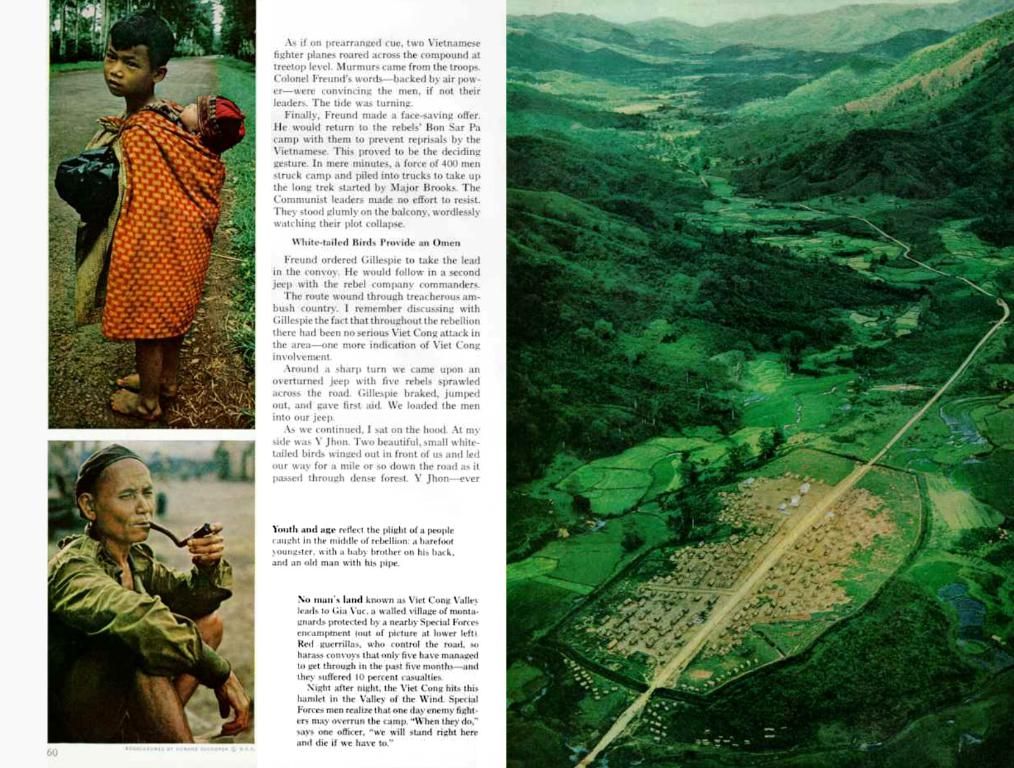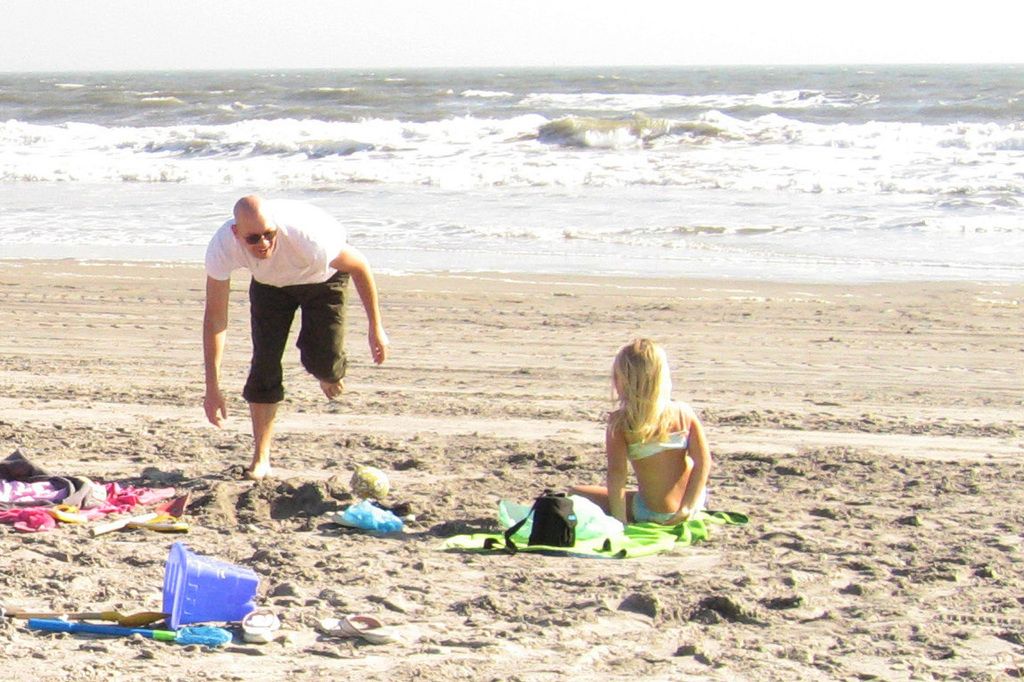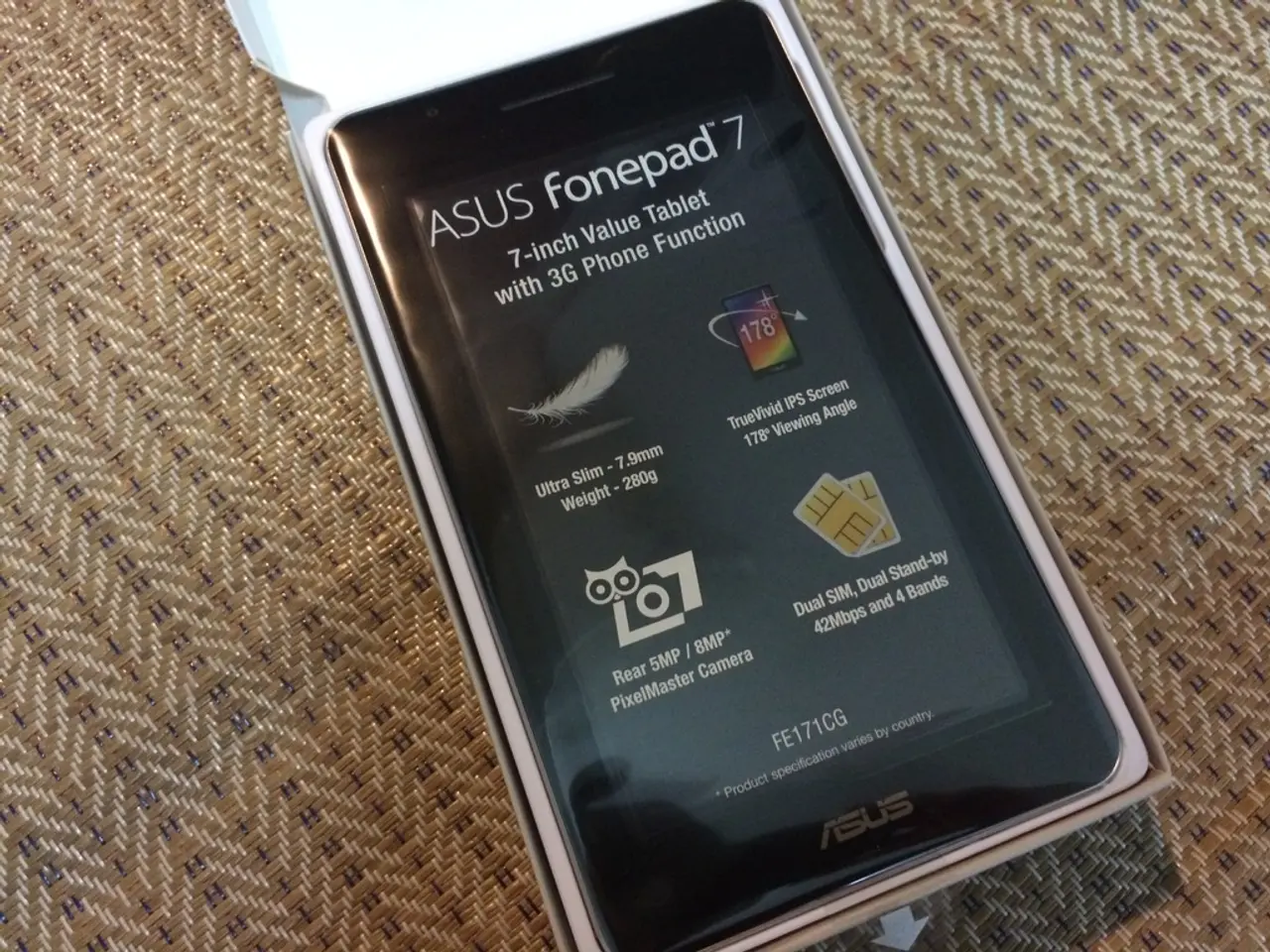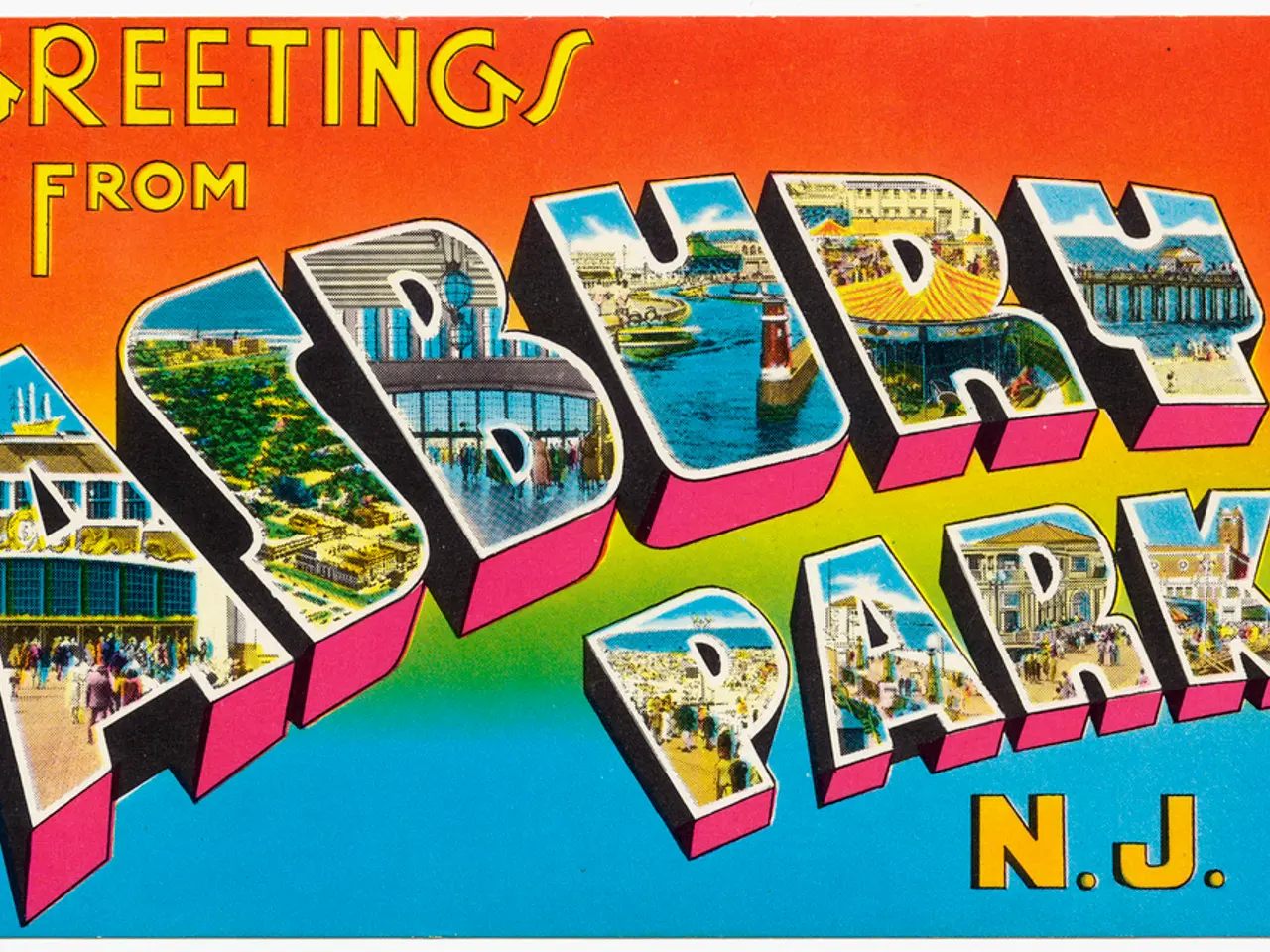Updating TV Firmware Via USB Stick
Want to give your TV a little TLC without the internet? No problem! Here's a simple guide to help you update your television's firmware using a USB drive.
Refresh Your Gem without Cable
If your TV isn't hooked up to the web but still needs some love, updating its software and firmware might be just the trick you need. Although most smart TVs automatically check for updates, it's possible that yours doesn't. So, let's dive in!
Gearing Up: TV, PC, and USB Drive
First, grab the essentials - your TV (yep, that one collecting dust), a computer (any ol' laptop or desktop with internet will do), and a USB drive (small, memory-rich, and flashy is best).
Pedigree: Know Your TV
It's crucial to figure out your TV's brand and model. Since brands can make a variety of models, locating your specific one is vital for finding the appropriate firmware update[1]. If you've got the set tucked away, hunt for the model number on a sticker usually found on the back or side[3]. Alternatively, you can find it in the TV’s settings menu under "About" or "Support."
Download Dynamite: Firmware Update
Next, it's time to visit the manufacturer's site on your computer and locate the downloads section. Search for the support or software downloads section, enter your TV's model number, and download the latest firmware update file[2]. The file may arrive in ZIP format, so if necessary, unzip it[4].
Prep Your USB: Format and Load
Format your flashy little USB drive to FAT32 or the recommended file system by the manufacturer. Extract the downloaded firmware file (if archived) and copy the firmware files directly onto the root directory[2][4]. Ensure no folders contain the files.
Plug It In and Follow the Prompts: Firmware City
Finally, insert the USB drive into the TV's USB port[4] and turn on your precious entertainment center. Navigate to the TV’s settings menu and look for an option like "Software Update," "Firmware Update," or "Update via USB." Your TV will guide you through the rest of the process[4][5].
Data Losers Beware: Format Drive with Caution
If the update fails, your USB drive might need a format to FAT32[6]. You can do so using Windows Explorer or Disk Utility on a Mac[6]. Proceed with caution, as this step wipes everything on the drive! Ensure you've backed up anything important elsewhere before proceeding.
And that's it! With a bit of elbow grease, you've upgraded your TV's firmware without the internet, giving it new powers and features[2][5]. Now, sit back, relax, and enjoy the freshly polished gem of a TV you have!
- It's important to understand that updating your TV's firmware with a USB drive becomes necessary when your smart TV isn't connected to the internet and needs routine maintenance.
- As you embark on this tech journey, remember to register your TV's brand and model for easier firmware update searches later on.
- Tech enthusiasts who own multiple gadgets, such as smart-home devices and various forms of entertainment systems, might find this updating TV routine to be part of their overall technology needs.
- While updating your TV's firmware with a USB drive isn't necessarily mandatory, it can help improve your TV's performance and ensure it is running the latest technology.
- As you delve deeper into the world of tech and gadget repair, updating your TV with a USB drive can be just one of many tasks in your expanding routine of maintaining and registering devices.