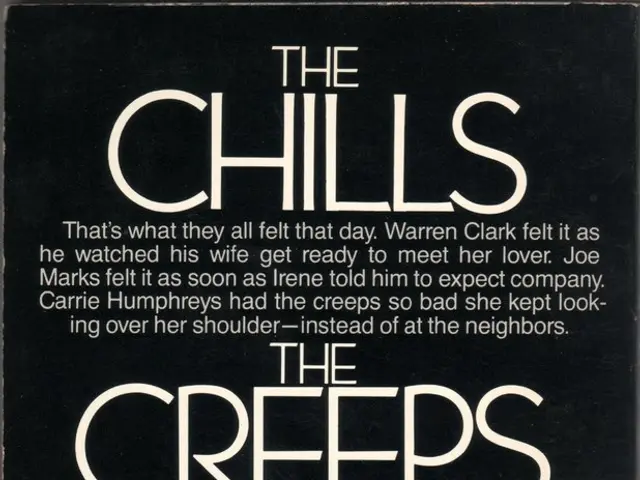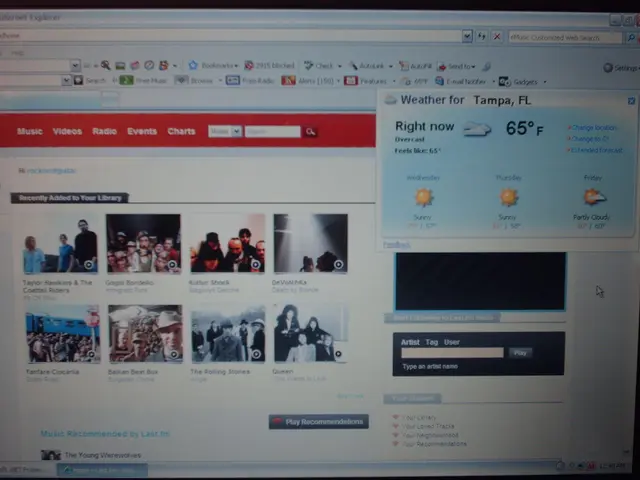Unveiling Your Windows 10 PC's Whole Technical Profile: A Step-by-Step Guide
In Windows 10, you can view detailed hardware and software specifications using several built-in tools. Each tool provides different levels of information and interfaces, allowing flexible and comprehensive inspection of your PC's specs without the need for third-party software.
Settings App
Open Settings (Windows key + I), then navigate to System > About. Here you see basic information like Windows edition, processor, installed RAM, device ID, and system type (32-bit or 64-bit). This is a quick way to check your PC basics but not very detailed.
System Information (msinfo32)
Press Windows + R, type msinfo32, and hit Enter to launch the System Information tool. It provides a comprehensive overview of your system's hardware resources, components (like storage, display, and input devices), and software environment (like drivers and running tasks). The interface lets you browse detailed specs in categorized lists.
Command Prompt
Open Command Prompt as administrator (search for cmd, right-click, Run as administrator). Run the command:
This outputs extensive system details including OS version, processor info, BIOS version, memory, and network adapter details in a text list. For processor-specific info, you can run:
PowerShell
Open PowerShell as administrator (search PowerShell, right-click, Run as administrator). Run the command:
This returns a detailed list of hardware and software properties of the PC. To get info on a specific component, use:
For example, to get BIOS info:
The asterisk (*) is a wildcard to match multiple related properties.
These tools cover most needs for viewing comprehensive Windows 10 system specs. The Diagnostic Data Viewer is a separate app focused on privacy-related diagnostic data, not general system specs.
Summary Table:
| Tool | How to Open | Info Level | Example Usage | |---------------------|------------------------|----------------------------|----------------------------------| | Settings App | Settings > System > About | Basic hardware & Windows info | Check processor, RAM, OS edition | | System Information | Run > msinfo32 | Detailed hardware & software | Browse components & system info | | Command Prompt | Run as admin, type systeminfo | Extensive system text report | command | | PowerShell | Run as admin, type Get-ComputerInfo | Very detailed hardware/software | , or with |
After the end of support for Windows 10 on October 14, 2025, Microsoft will no longer provide any updates or support. To continue receiving updates and maintain the device's security after this date, users can sign up for the Extended Security Updates (ESU) program.
The System Information app also allows users to create a report that includes hardware and software specifications for future reference, inventory, or sharing with technical support. The report is saved as a text file that can be opened with any text editor. Similarly, the DirectX Diagnostic Tool (dxdiag) allows saving the information as a text file for future reference or sharing with technical support.
For detailed information about the system's DirectX components, sound, and video capabilities, and key hardware specifications such as system manufacturer, model, processor, memory, graphics card, and DirectX version, you can use the DirectX Diagnostic Tool (dxdiag). To check the computer's technical specifications using this tool, search for dxdiag, open it, click on the System tab, and check the information under the "System information" section. The Display tab shows the graphics card specifications, including name and manufacturer, graphics memory, and display details. Additionally, the "About" page in Settings provides basic system specifications such as processor, memory, and Windows installation details. The "Device specifications" section in the "About" page includes information about the processor, system memory (RAM), architecture (32-bit or 64-bit), and pen and touch support.
In conclusion, Windows 10 offers several built-in tools for checking hardware and software specifications. Whether you need basic information or a comprehensive report, these tools provide a straightforward way to access and manage your PC's technical details.
- To view basic hardware and software information in Windows 10, you can navigate to Settings > System > About.
- For a comprehensive overview of your system's hardware resources, components, and software environment, launch the System Information tool by pressing Windows + R, then typing msinfo32 and hitting Enter.
- Open Command Prompt as administrator, searching for "cmd", right-click, Run as administrator, and run the command 'systeminfo' to access extensive system details.
- To get detailed hardware and software properties using PowerShell, open PowerShell as administrator and run the command 'Get-ComputerInfo'.
- For a report of hardware and software specifications in Windows 10, you can use the System Information app or the DirectX Diagnostic Tool (dxdiag) to save the information as a text file.
- For information on DirectX components, sound, video capabilities, system manufacturer, model, processor, memory, graphics card, and DirectX version, utilize the DirectX Diagnostic Tool (dxdiag) by searching for it, opening it, and checking the System and Display tabs.