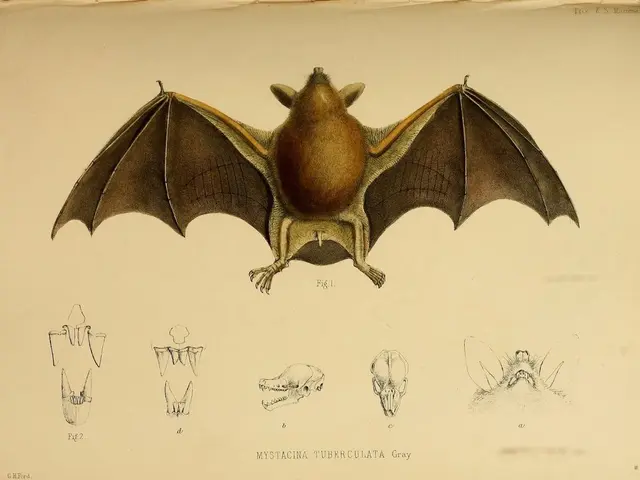Understanding Your Audio's Depth: The role of a Graphic Equalizer in Music Mixing
In the realm of music and audio, achieving optimal sound quality is an art that many enthusiasts strive for. One essential tool in this pursuit is the graphic equalizer (EQ). Here's a comprehensive guide on how to adjust your graphic EQ for the best possible listening experience.
Start with a clean slate
Before you delve into the world of sound adjustments, it's crucial to begin with a flat setting, with all sliders at 0 dB. Listening carefully to your music or audio source will help you identify what sounds lacking or excessive.
Gradual and thoughtful adjustments
Making small adjustments gradually is key. Boost or cut by small increments (e.g., 1–3 dB) and listen after each change. Avoid extreme boosts or cuts that can cause unnatural sound or distortion.
Focus on problematic frequency ranges
- Boost bass frequencies (~60–250 Hz) to add warmth or fullness.
- Adjust mids (~250 Hz to 4 kHz) for clarity or to reduce muddiness; cutting some low mids can remove boxiness, while boosting upper mids can enhance presence.
- Tweak highs (~4 kHz and up) for brightness and air, but avoid harshness by controlling any excessive peaks.
Test your settings across various tracks
To ensure a balanced sound across different material, test your EQ settings on multiple tracks or audio types. This avoids overfitting your EQ to a single song.
Tune by ear and measurements
If possible, combine your listening skills with measurement tools or target frequency response curves for a more objective approach, especially with headphones or studio monitors.
Avoid over-EQing
Remember, more EQ is not always better. Sometimes cutting problematic frequencies is better than boosting others.
Understand your EQ type
Graphic EQs have fixed frequency bands and Q values, which are great for quick and visual broad adjustments but less precise than parametric EQs for surgical fixes.
Consider the listening environment
Room acoustics and speaker/headphone characteristics affect perceived sound, so EQ can help compensate for these factors to improve clarity and tonal balance.
For headphones, exaggerating bands to notice their effect clearly and bringing them back to a natural level while constantly cross-checking with your favorite music tracks can lead to a pleasing and balanced result.
In summary, optimize graphic EQ by careful, modest, and systematic adjustments targeted to common frequency issues, guided by listening and, if available, measurement data, avoiding drastic moves and ensuring musical coherence across diverse audio sources.
Whether you're a home audio enthusiast or a professional DJ, a graphic equalizer is an indispensable tool for enhancing sound quality and adapting audio to different environments and preferences. By following these tips and best practices, you'll be well on your way to mastering the art of sound quality.
- Start with a clean slate by setting all sliders of the graphic EQ at 0 dB before any adjustments.
- Making small, gradual adjustments helps you identify the problematic frequency ranges in your music or audio source.
- Focus on problematic frequency ranges by boosting bass (60–250 Hz) for warmth, adjusting mids (250 Hz to 4 kHz) for clarity or reducing muddiness, and tweaking highs (4 kHz and up) for brightness, while avoiding harshness.
- To ensure your EQ settings are balanced across various tracks or audio types, test them on multiple sources to avoid overfitting the EQ to a single song.