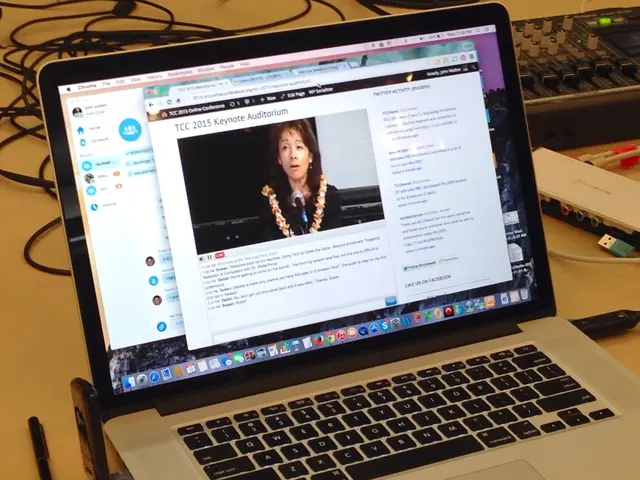Transforming HEIC Images to JPG or PNG: A Step-by-Step Guide
Transforming HEIC Files for Universal Compatibility: A Guide
In today's digital age, the need for versatility in file formats is more important than ever. One such format that has gained popularity, especially on Apple devices, is HEIC. However, HEIC files are not universally supported, making it necessary to convert them to more common formats like JPG or PNG. Here's a guide on how to do just that, using various methods suitable for different devices.
Converting HEIC Files on Windows
If you're using a Windows PC, you can convert HEIC files using the Photos app with Microsoft’s HEIF and HEVC extensions installed. Open the HEIC file in Photos, then use “Save as” to save it as JPG. For more efficient bulk conversion, you can try dedicated converters like CopyTrans or online batch converters like CloudConvert or Convertio. Adobe Photoshop CC can also open HEIC files and save them as JPG.
Converting HEIC Files on Mac
On Mac, you can use the built-in Preview app to open HEIC images and export them as JPG or PNG. Third-party apps and online converters also work well.
Converting HEIC Files on iPhone/iPad
On iOS devices, you can use the Photos app to convert HEIC files. Copy the HEIC image and paste it into Notes or Mail; the pasted image becomes JPG for saving. You can also change the camera settings to “Most Compatible” under Settings > Camera > Formats to capture future images directly in JPG. For in-device batch conversion, apps like Image Converter or HEIC Converter can be useful.
Online Conversion Tools
For converting HEIC files online, websites like changemyfile.com or HeicToJpg.com allow you to upload HEIC files and convert them to JPG quickly, often for free and without quality loss. For PNG conversion, online tools like Canva or Convertio support batch HEIC to PNG conversion with an easy interface.
Introducing Pic-Convert
Pic-Convert is a free, ad-free tool available online for converting HEIC files to JPG or PNG without any limitations. It supports bulk conversion of multiple files, maintains image clarity during the conversion process, and works on all devices, including Mac, PC, iPhone, and Android. Files processed by Pic-Convert are deleted automatically after 1 hour.
Why Convert HEIC Files?
Many users choose to convert HEIC files to JPG or PNG for universal compatibility. Social media platforms, websites, and email clients recognize JPG and PNG formats instantly, ensuring your images are easily viewable and shareable. HEIC is Apple's default photo format introduced with iOS 11 on iPhones and iPads, but it's not widely supported across all platforms, making conversion necessary for cross-device access.
In the digital age, integrating HEIC files into various aspects of a lifestyle, such as sharing on social media or sending emails, can sometimes be challenging due to limited compatibility. To ensure universal accessibility, popular platforms like Pic-Convert offer online HEIC-to-JPG and HEIC-to-PNG conversion services, making it easy to adapt technology to personal needs.