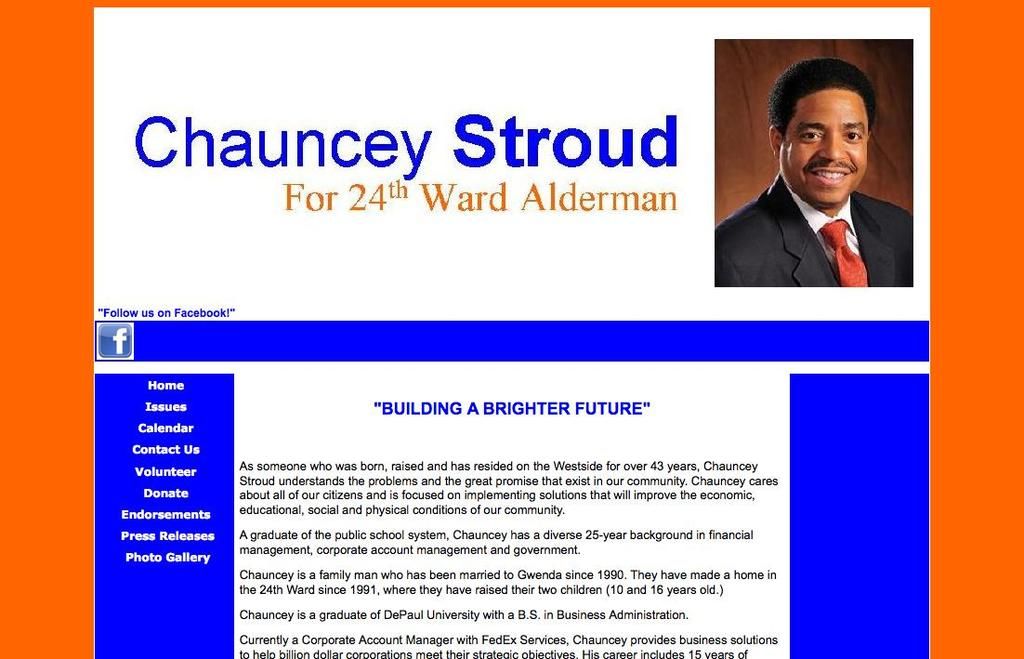Solutions for Resolving ChatGPT Bad Gateway Error 502 at No Cost and Premium Options
To address the ChatGPT Bad Gateway Error 502, here is a guide on effective troubleshooting steps.This error often occurs when the server acting as a gateway receives an invalid response from an upstream server.
Start by refreshing the page. You can simply click the refresh button on your browser or press F5 on your keyboard. If the error was caused by a temporary glitch, the page should load correctly after refreshing.
If refreshing the page does not work, try clearing your browser cache and cookies. This step removes any temporary files stored on your browser that might be causing the error. The process to clear your cache and cookies varies depending on the browser you are using.
Sometimes, the issue could be with your internet connection. Make sure it is stable and functioning properly by testing it with other websites or directly connecting to your router with an Ethernet cable.
The Bad Gateway Error 502 can also be a temporary issue on the server side, so waiting for a few minutes and trying again may solve the problem.
Before diving into advanced troubleshooting steps, it's advisable to check the status of ChatGPT's servers using third-party websites like DownDetector or IsItDownRightNow. If there are widespread outages, the problem is likely due to server-side issues, and you'll need to wait for them to be resolved.
Incognito or private browsing mode temporarily disables browser extensions, clears temporary cookies, and resets certain browser settings. Using this mode can help identify if any extensions or browser settings are causing the error.
Switching to a different network can also help, such as from a company or public Wi-Fi network to your home Wi-Fi or mobile data. Network restrictions or firewall configurations might interfere with your connection to ChatGPT's servers.
Check for DNS issues, since DNS is responsible for translating website names into IP addresses, incorrect DNS settings can lead to connection issues and Gateway errors. Try changing your DNS settings to Google's public DNS servers (8.8.8.8 and 8.8.4.4) or your ISP's recommended DNS servers.
Ensure you are using the latest version of the ChatGPT app or the website with the latest browser version. Updates often include bug fixes and performance improvements that may resolve the error.
If none of the aforementioned steps work, contact ChatGPT's support team for further assistance. They can offer more specific guidance based on your account and usage patterns.
In summary, refreshing the page, clearing your browser cache and cookies, checking your internet connection, waiting for the server to resolve the issue, using incognito mode, switching networks, checking for DNS issues, updating the ChatGPT app or website, and contacting support are steps that may help fix the ChatGPT Bad Gateway Error 502.
In the realm of web development and technology, upgrading your browser to the latest version could potentially resolve the ChatGPT Bad Gateway Error 502, as updates often include bug fixes and performance improvements. Moreover, data-and-cloud-computing savvy users might find interest in pursuing a career in coding, where they could effectively address such issues by creating more robust and functional apps and websites.