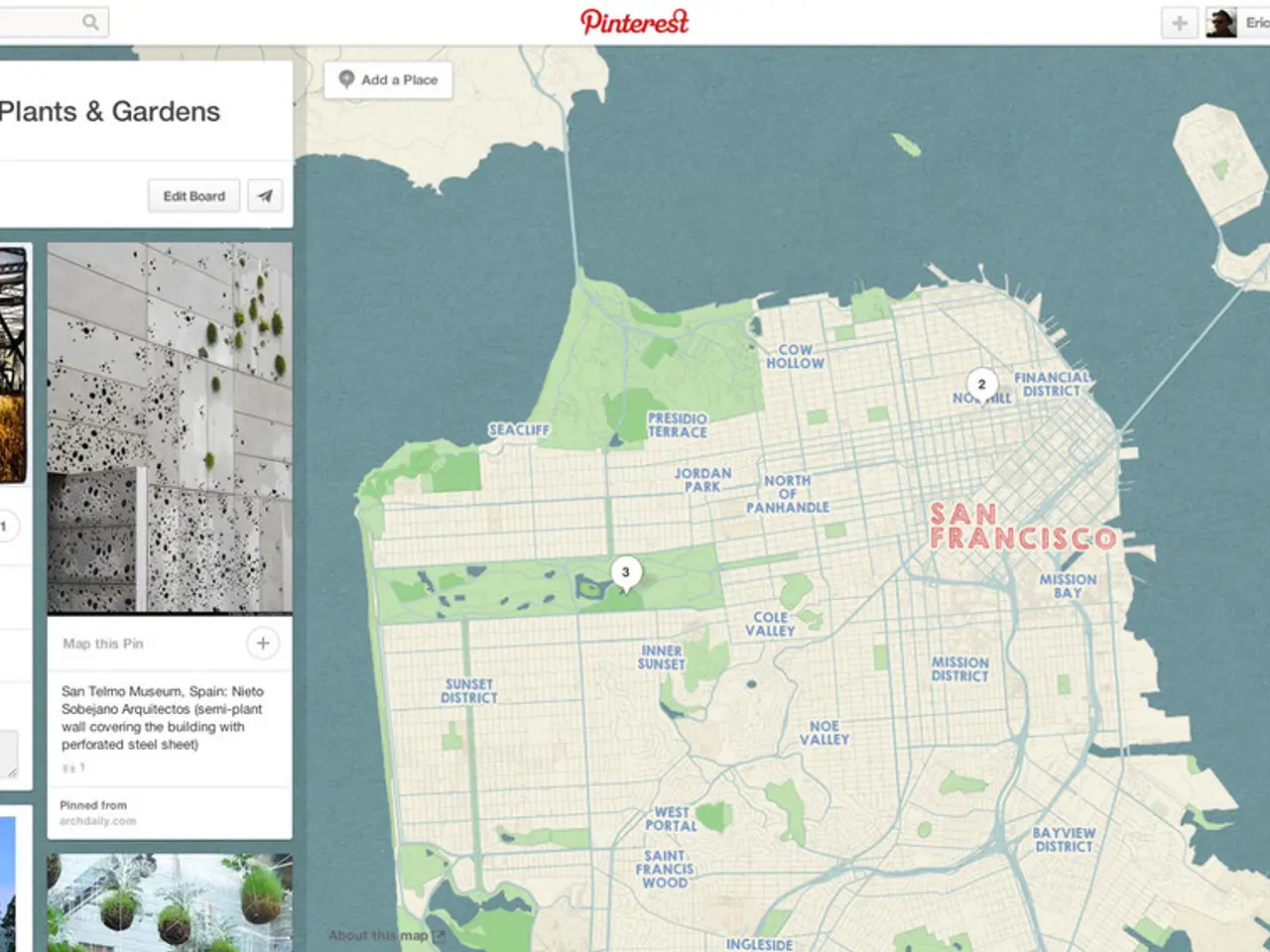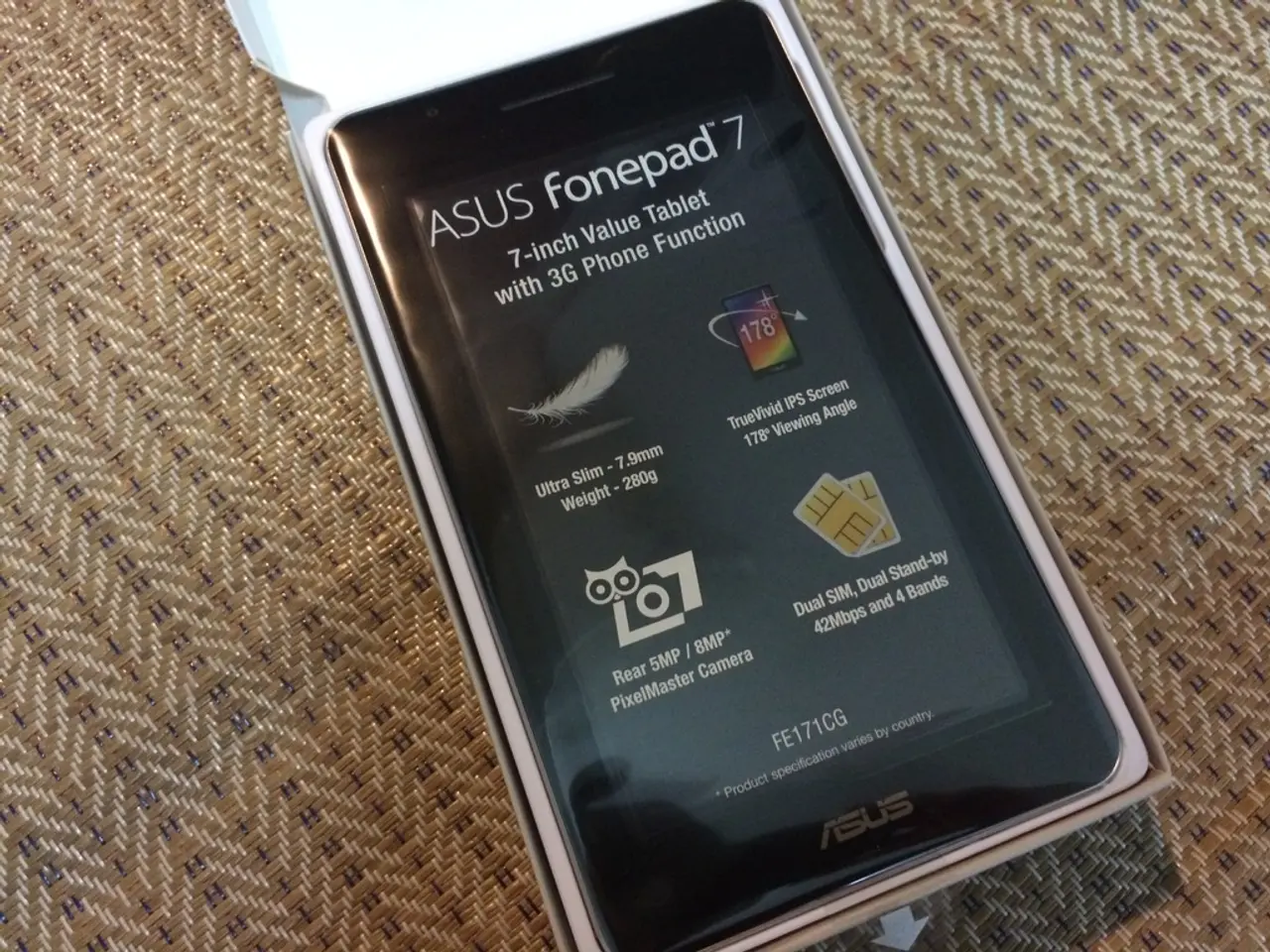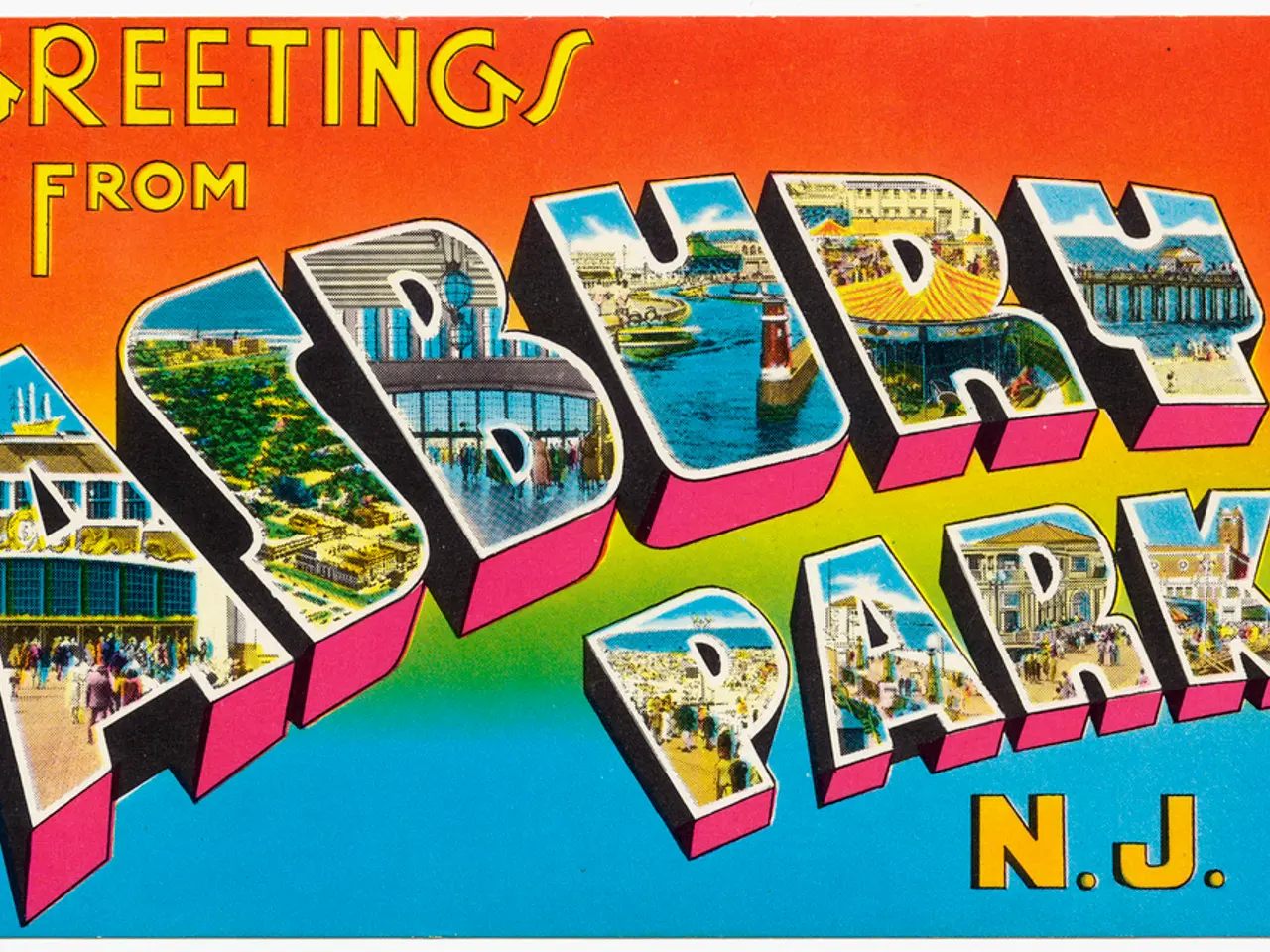Procedure for Crafting and Acquiring Custom Garmin Maps
Unleashing the Power of Custom Maps on Your Garmin GPS
Fancy creating your own custom maps for your trusty Garmin GPS? Today, we'll walk you through a simple—albeit, unconventionally exciting—guide on how to craft maps using CalTopo, transfer them to your device, and explore the topography with Google Earth.
First things first: If you're after custom maps via CalTopo, consider investing in a CalTopo Pro account. Trust us, it's a small price to pay for the wealth of opportunities that await you. CalTopo is an uber-powerful tool with countless potential uses, so the subscription is undoubtedly worth it. If you're on a tight budget, Garmin's instructions can still help you out.
Step 1: Design Your Custom Masterpiece with CalTopo
Venture over to the CalTopo website and zoom in on the area that caught your fancy. Familiarize yourself with the tools and layers at your disposal on their tutorial page. Remember, there's a myriad of map variations you can create in CalTopo. Here are a few of my favorites:
- Base layer (MapBuilder Topo) with a 40-50% opaque scanned topographic map overlay.
- Base layer (MapBuilder Topo) with a 40-50% opaque Forest Service 2016 map overlay.
- Base layer (MapBuilder Topo) with a 40-50% opaque NPS visitor map overlay.
Once your masterpiece is ready, make a note of where the KMZ file is saved; you'll need it to transfer the map to your GPS.
The KMZ file is a compact Google Earth-readable format containing a series of JPEG image files. Each image boasts latitude and longitude coordinates, which your Garmin GPS uses to overlay the images while you explore.
Step 2: Transferring Your Precious Cargo to Your Garmin
Time for the easiest part of the process. Simply copy the KMZ file from Step 1 onto your device. Connect your Garmin GPS to your computer, wait a few moments, and it should appear as a disk drive called GARMIN. If you encounter challenges with the connection, ensure that your GPS is in USB Mass Storage Mode. Voila! The map is now on your device.
Step 3: Marvel at Your Custom Map on Your GPS
The interface of your GPS device may differ, but the process of viewing your custom map remains mostly consistent. Navigate to your map or settings page, then access the Map Setup screen. Once you've confirmed that the custom map is loaded onto your device, you're all set to conquer the world! If you don't want to see it, simply return to the screen and disable it, or plug in the device and delete the file when you're done.
Bonus Feature: Indulge in Google Earth 3D Relief Viewing
Because the custom map KMZ file you created is also compatible with Google Earth, you can enjoy some nifty 3D topographic exploration courtesy of this powerful tool. All you have to do is open the flat KMZ map tiles in Google Earth, and, voilà, they'll magically wrap around the 3D geographic relief model. It's better to watch it in action, so take a gander at the images below.
I'm a firm believer that careful preparation is key, and Google Earth is my go-to for gaining valuable insights before embarking on a new adventure. Whether you're questing on foot or simply exploring the globe from the comfort of your couch, 3D topographic visualization will bring the contours to life, helping you craft the perfect journey.
- Before delving into crafting your own maps, consider upgrading to a CalTopo Pro account for more features and opportunities.
- In CalTopo, design your custom map by choosing from a variety of base layers, such as MapBuilder Topo with a scanned topographic map overlay or a Forest Service 2016 map overlay.
- After creating your masterpiece, transfer the KMZ file to your Garmin GPS by copying it onto the device when connected to your computer.
- With your personalized map on your Garmin GPS, indulge in 3D relief viewing using Google Earth, providing a more immersive experience before setting out on your hiking trails.