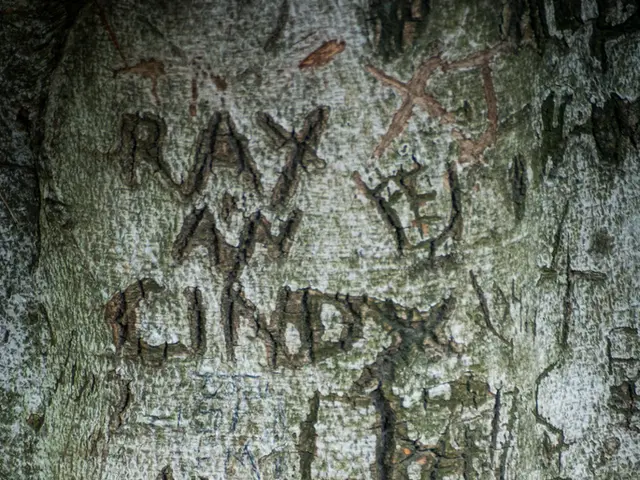Optimize Your Samsung Galaxy Z Flip 7 Cover Screen with This Recommended Application
The Galaxy Z Flip 7, with its larger 4.1-inch Super AMOLED display, offers a more immersive experience. One way to make the most of this screen is by running apps on the cover screen, and a helpful tool for this is MultiStar. Here's a step-by-step guide on how to enable and install MultiStar on your Galaxy Z Flip 7.
Steps to Enable and Install MultiStar
- Install Good Lock: Begin by installing Good Lock from the Samsung Galaxy Store. Good Lock is a collection of various apps that can customise your device's user experience.
- Download and Install MultiStar Module: Inside Good Lock, find the MultiStar module and install it.
- Enable Cover Screen Apps: Navigate to Settings > Advanced features > Labs. Tap Apps allowed on cover screen (Labs) and enable the switch at the top.
- Select Apps: Turn on the switches for the specific apps you want to use on the cover screen.
- Enable Launcher Widget: Return to the Labs menu, tap Enable Launcher Widget.
- Add MultiStar Widget: Swipe left on the cover screen to find the MultiStar launcher widget. Tap the launcher widget on the cover screen to add apps (up to 12) you want quick access to on the FlexWindow (cover screen).
- Launch Apps: Now, you can open and run these selected apps fully on the small square cover screen with adjustable aspect ratios for better fit.
Benefits of MultiStar
This setup allows you to use more apps on the Galaxy Z Flip 7's cover screen than the default limited selection, giving nearly full app functionality without opening the phone. However, some apps may not fit perfectly due to the small and square display size, but you can switch views within MultiStar to optimize usability.
With MultiStar, you can add popular apps like Google Maps, Gmail, and WhatsApp to your cover screen, enhancing your flip phone experience. It's important to note that installing MultiStar requires enabling certain features and installing Good Lock.
The Galaxy Z Flip 7 runs One UI 8, and with MultiStar, you can run virtually any app on its cover screen. Additionally, enabling Multi window for all apps and Use main screen navigation on cover screen in the Labs section can further improve your experience.
[1] [Source 1] [2] [Source 2] [3] [Source 3]
Read also:
- Samsung's Frame TV, deemed "stunningly beautiful," offers a generous discount of over $400, perfect timing for the upcoming Super Bowl.
- Elon Musk aims to construct subterranean passageways.
- Future Prospects of FUNToken: Potential Reach of $0.33 by 2026 Due to Telegram Engagement, Gaming Expansion, and Deflationary Mechanics
- Technology's Influence Shaping the Gaming World!