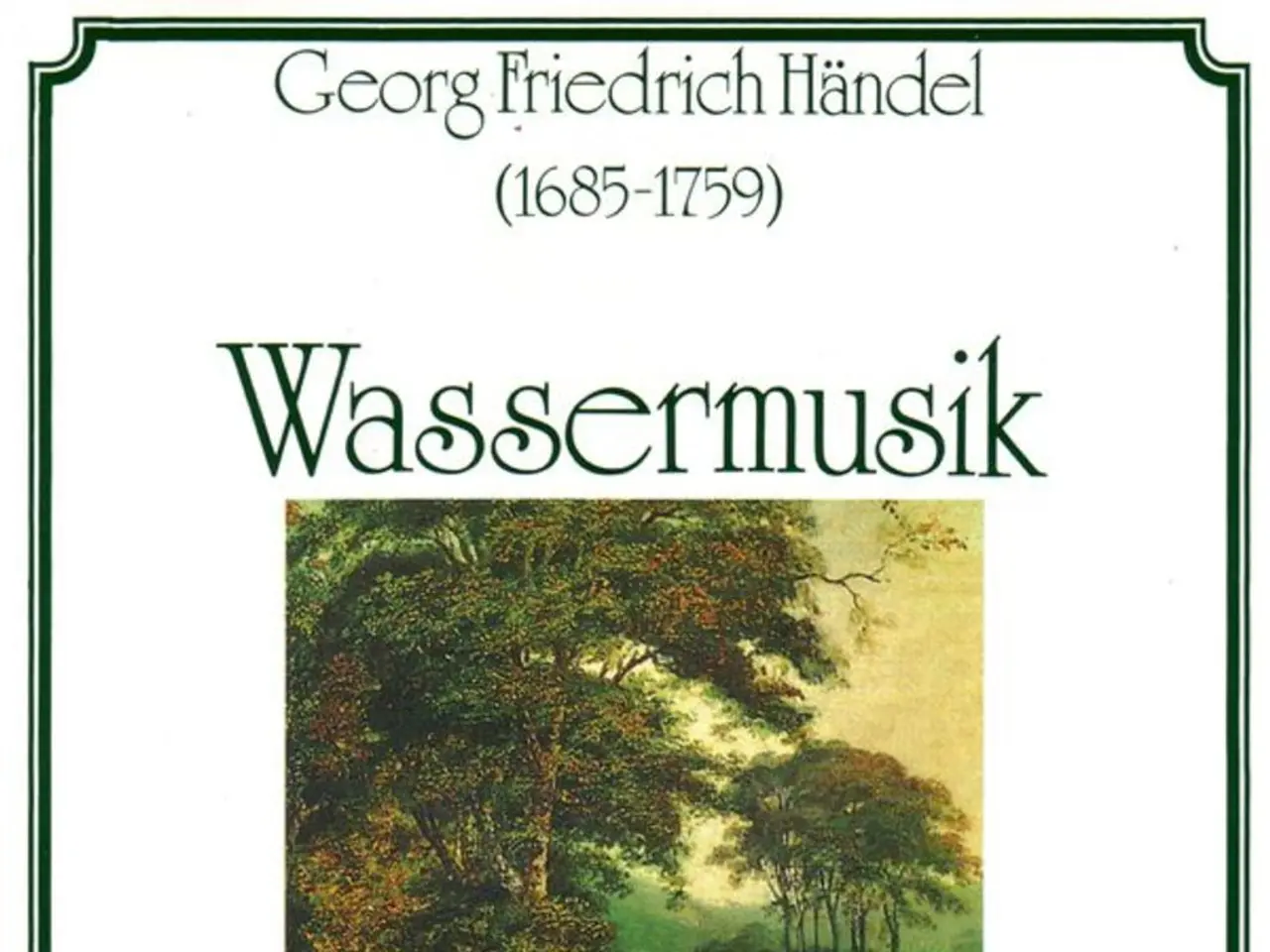Neo4j Essentials: Instruction Manual for Installation and Configuration
Neo4j, a powerful database that works with connected data, is available for installation on various platforms. This article will guide you through the process of setting up Neo4j on Windows, Mac, and Linux, using Neo4j Desktop, Community Server, and Docker.
Neo4j Desktop (Recommended for Development)
To get started with Neo4j Desktop, download the installer from the official Neo4j download page for your operating system. Once installed, launch the application and create a new project to organize your databases. Neo4j Desktop includes built-in management tools, Neo4j Browser, and useful plugins like APOC and Graph Data Science for advanced analytics.
With Neo4j Desktop, you can create a local database, import data, run Cypher queries, and connect to remote databases within the app. To access the Neo4j Browser, simply go to and log in with your username and password.
Neo4j Community Server (Lightweight Standalone Server)
For a standalone server setup, download the Community Server edition from the Neo4j Download Center. Extract the downloaded file to your desired folder, then start the server via terminal or command prompt. Connect to the Neo4j Browser at to interact with the database.
Neo4j with Docker (Containerized Deployment)
If you're familiar with Docker, deploying Neo4j as a containerized instance is a convenient option. Ensure Docker Engine and Docker Compose are installed and running on your system, then pull the Neo4j Docker image or use an official Docker Compose configuration. Run Neo4j with appropriate environment variables and connect to the instance via .
Additional Notes
For Neo4j Community Server and Docker setups, you may need to run command-line commands for setup, user management, and changing default passwords securely. Neo4j Desktop provides a user-friendly environment to get started quickly without managing server details manually.
Remember to adjust display options, query limits, and other settings in the Neo4j Browser to personalize your experience. Basic Cypher commands like MATCH, CREATE, and RETURN will help you run queries and explore data in the Neo4j Browser.
Experiment with Neo4j Plugins like APOC and Graph Data Science to enhance functionality. Learn more about Cypher's powerful querying capabilities through Neo4j's Cypher documentation.
Neo4j requires Java 11 or higher (Java 17 is recommended) for operation. At least 2GB of RAM and enough disk space for database storage are needed for Neo4j installation. Neo4j is popular for projects like social networks, recommendation systems, and network analysis.
In conclusion, Neo4j is a versatile database that can be installed and set up on various platforms, each catering to different use cases. Whether you're a developer looking for an easy-to-use development environment or a system administrator aiming for a lightweight standalone server, or a Docker enthusiast seeking a containerized deployment, Neo4j has you covered. Happy exploring!
- With Neo4j Desktop, you can utilize advanced AI technologies since it comes equipped with plugins like APOC and Graph Data Science for enhanced analytics.
- To advertise the power of Neo4j, its effective use can be demonstrated in events like data-and-cloud-computing seminars and AI conferences due to its popularity in projects such as graph databases, social networks, recommendation systems, and network analysis.
- To perform complex analytics on your data within Neo4j Desktop, you can leverage the Cypher query language, which is a distinguishing feature of modeling connected data in Neo4j.
- In addition to using Neo4j Desktop for development, you can also deploy Neo4j with AI-powered models on technology platforms that support containerized deployments, such as with Docker.