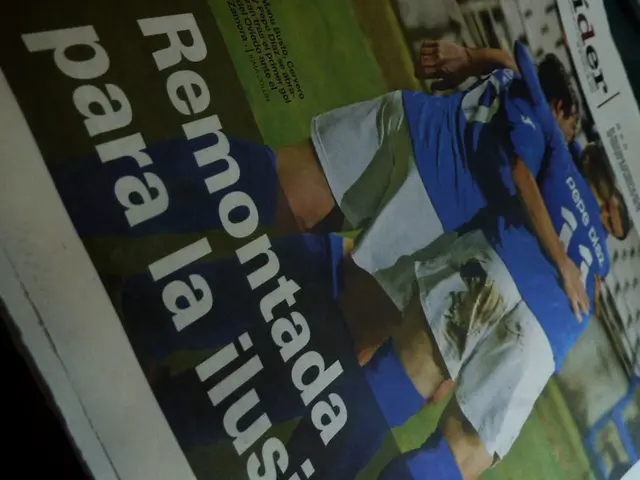Mobile devices are secretly monitoring your location, even when you believe they aren't.
In the digital age, maintaining privacy is more important than ever, especially when it comes to location data. Here's a guide on how to manage location tracking on iPhone and Android devices for a better balance between privacy and useful location services.
For iPhone users:
Navigate to Settings > Privacy & Security > Location Services. Here, you can: - Turn off Location Services entirely if not required. - Review each app's location permission and choose options like “While Using the App” or “Never” to restrict unnecessary background tracking. - Disable Significant Locations under System Services to stop your phone from saving frequently visited places.
Additionally, turning off Allow Apps to Request to Track under Settings > Privacy & Security > Tracking can prevent apps from tracking your activity beyond location.
Android users can follow these steps:
- Open Settings > Location > App permissions to review apps that have location access. Deny or limit location permissions for apps that don’t require it or only allow access while using the app.
- Control ad tracking by going to Settings > Google > All services > Ads and turning off Ad personalization or deleting your advertising ID to limit cross-app tracking.
- Lock screen notification settings can also be adjusted to hide sensitive content to protect privacy from shoulder surfing.
Best practices for both platforms include: - Regularly auditing which apps have location access and revoking permissions if unnecessary. - Avoid granting location access to apps that don’t clearly need it. - Disable or restrict system-level location features that aggregate your data without clear benefits.
It's recommended to set apps to "While Using" or "Never" on iPhone to prevent them from having 24/7 access. The "Significant Locations" log on iPhones is meant to make Maps smarter and improve recommendations. On Android, it's suggested to change any apps with "Allow all the time" permissions to "Allow only while using" or "Deny".
Android's "Timeline" is tied to the Google account, not just the device. To disable the "Timeline" on Android, go to Location & privacy settings, then toggle off "Timeline". To prevent the "Significant Locations" log on an iPhone from tracking the user anymore, toggle it off.
To find and clear the "Significant Locations" log on an iPhone, go to Settings > Privacy & Security > Location Services, scroll to System Services, and tap Significant Locations. To delete all "Timeline" data on Android, go to Location & privacy settings, then select "Delete all Timeline data".
To review your history in the "Significent Locations" log on an iPhone, use Face ID or your passcode to unlock it. On Android, to check app permissions, go to Settings, then Location, then App permissions.
By implementing these settings, you can retain control over your physical location data and reduce unwanted tracking while still enabling useful location services when needed.
Read also:
- Samsung's Frame TV, deemed "stunningly beautiful," offers a generous discount of over $400, perfect timing for the upcoming Super Bowl.
- Elon Musk aims to construct subterranean passageways.
- Tesla Model 3 owners in Germany frequently experience computer failures in their recently purchased vehicles.
- Future Prospects of FUNToken: Potential Reach of $0.33 by 2026 Due to Telegram Engagement, Gaming Expansion, and Deflationary Mechanics