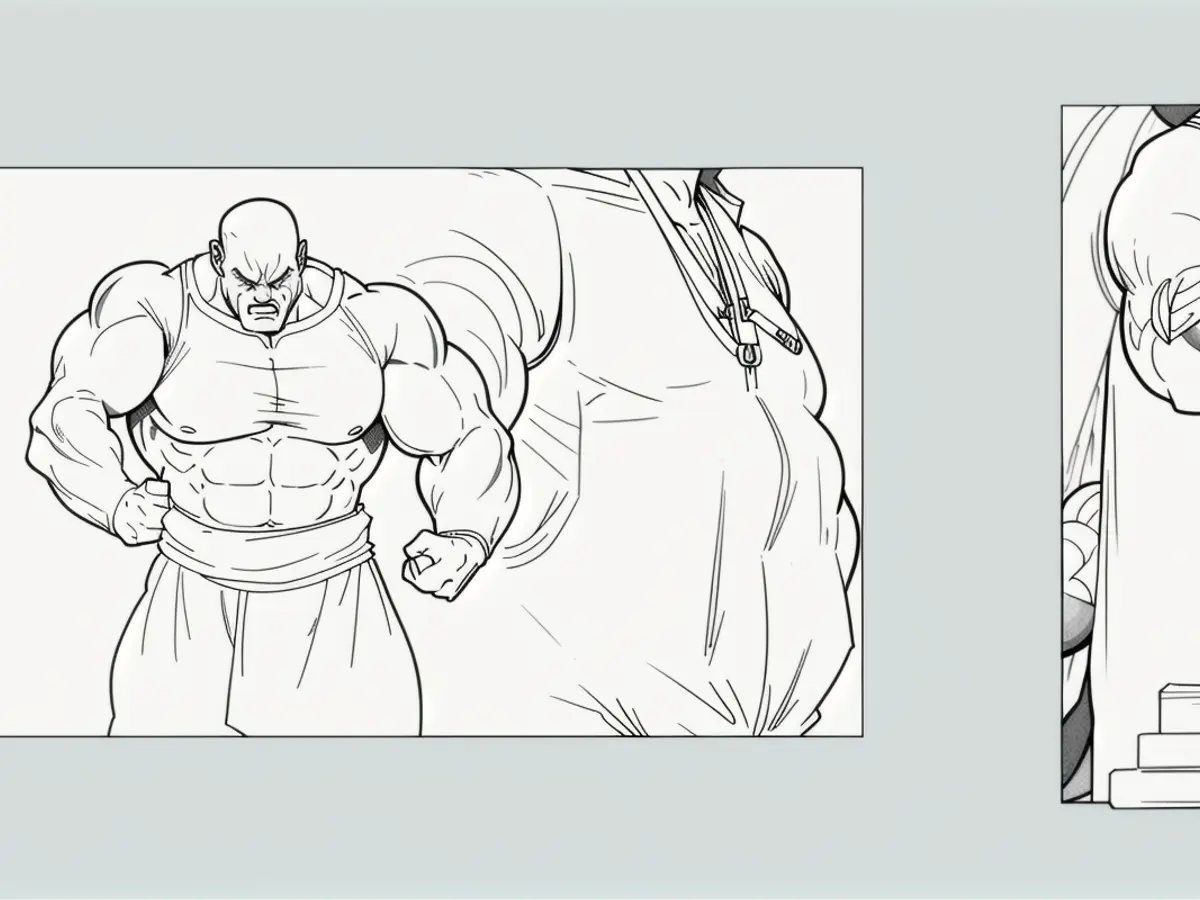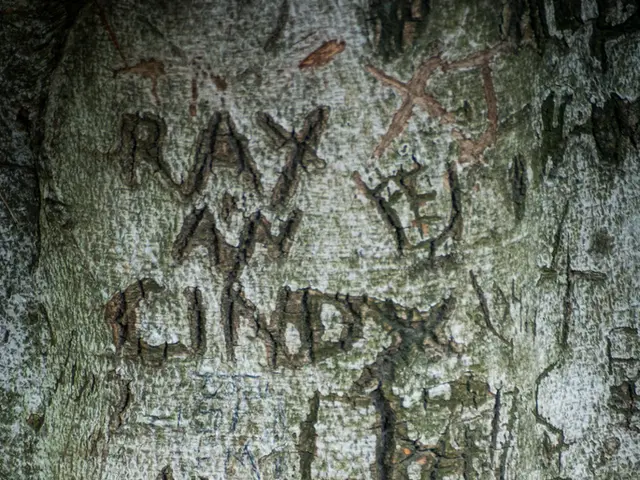Locating and Condensing Information Using Gemini within Google Drive
Google's latest fad is integrating Gemini AI into practically every app they produce, and Google Drive is no exception. If you've got a Google One AI Premium subscription or your organization is footing the bill for Google Workspace's Gemini AI, then you can enjoy the Gemini integration for your Google Drive account and Docs, Sheets, and Slides.
While Google has access to all your data already, giving Gemini access to your Google Drive data is asking for an extension of trust. As with other Google apps, you can manage the data Gemini keeps and delete existing records via your Google account.
Getting Started with Gemini in Google Drive
Fire up Google Drive on the web, and you'll see a Gemini star symbol in the top right corner. Click on this to bring up a Gemini side panel. You can expand or shrink the panel using the arrows, and clear your Gemini conversation history by clicking the three dots and choosing 'Clear history.'
Depending on how often you've been chatting with Gemini, you might see a handful of suggestions for prompts you can run. You can also get some hints by clicking the three dots at the top of the side panel and choosing 'More suggestions.'
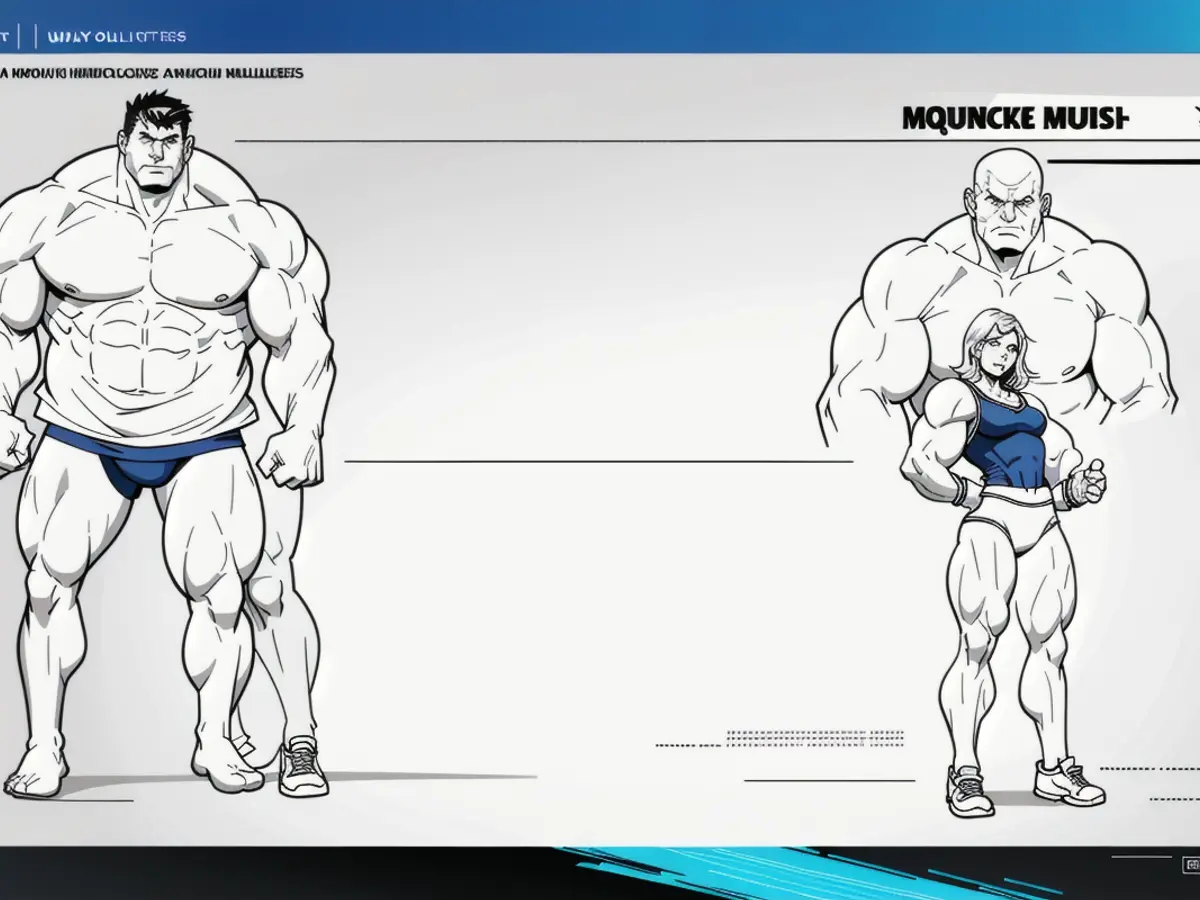
One of the most basic things you can do is use Gemini to create files and folders on Google Drive. Try something like "create a new folder called Travel" or "create a new document called Travel plans." However, it's worth noting that you can't move or copy files yet.
Searching through Files and Folders
Google Drive already has a powerful search tool, but Gemini offers more flexibility with language queries and types of information. If you want to look for specific files or folders, use the @ symbol followed by the file or folder name - for instance, "who scored highest in @staffreview."
You can also search across multiple files and folders by asking for all the information about a particular topic that's been covered in various essays. However, you'll likely find that standard Google Drive search filters will still be more accurate for tasks like finding today's files or counting files.
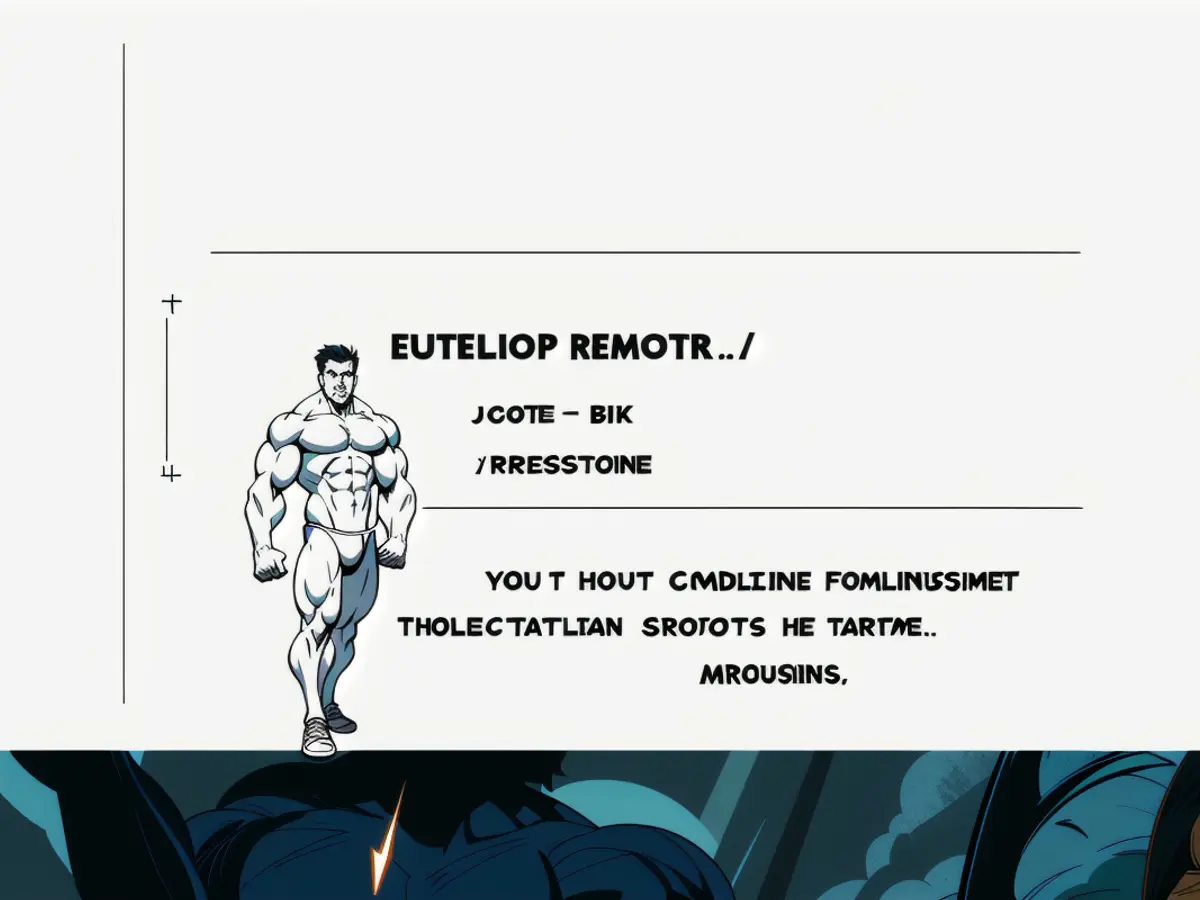
Summarizing Files and Folders
Summarization is one of the best uses of modern generative AI, whether it's summarizing lengthy PDFs, multiple webpages, or giant spreadsheets. This is something Gemini excels at in Google Drive, as per testing done.
To request a summary, simply right-click on any file or folder in your Google Drive and choose 'Summarize this file' or 'Summarize this folder.' If you're browsing a folder, you can also click the folder name at the top, then choose 'Summarize this folder.'
Gemini will then provide a rundown of the contents within your selected file or folder. Gemini is capable of adapting its response based on the amount of information it has to sift through. You can follow up with additional questions if you need more details. However, bear in mind that as soon as you close the Gemini side panel, the information provided is gone. If you'd like to keep it, use the 'Copy' buttons underneath the responses and move it somewhere else, such as a Google Docs file.
It's essential to grant explicit access to specific files you want Gemini to work with to maintain privacy and control. Be sure to regularly review Google’s privacy policies to stay informed about any updates. If you ever have privacy concerns, ensure you're only using Gemini with files you intend to share, and check for the latest updates from Google regarding their privacy practices.
- Tech enthusiasts may wonder how to use Gemini in Google Drive, a feature now available due to Google's integration of Gemini AI into its apps.
- One way to leverage Gemini in Google Drive is by bringing precision to file creation, such as creating a new folder called "Travel" or a document named "Travel plans."
- In terms of gadgets like smartphones and other devices, anyone can engage with Gemini by accessing Google Drive, visiting the apps section, and tapping on Google Drive.
- When using Gemini for research purposes, hallucinations cannot be entirely ruled out, as the AI's responses are generated based on patterns and may not always be 100% accurate.
- As more organizations adopt smartphone usage and technology like Google Workspace's Gemini AI, businesses should consider the impact on data privacy and implement measures to ensure the precision and honesty of generated data.