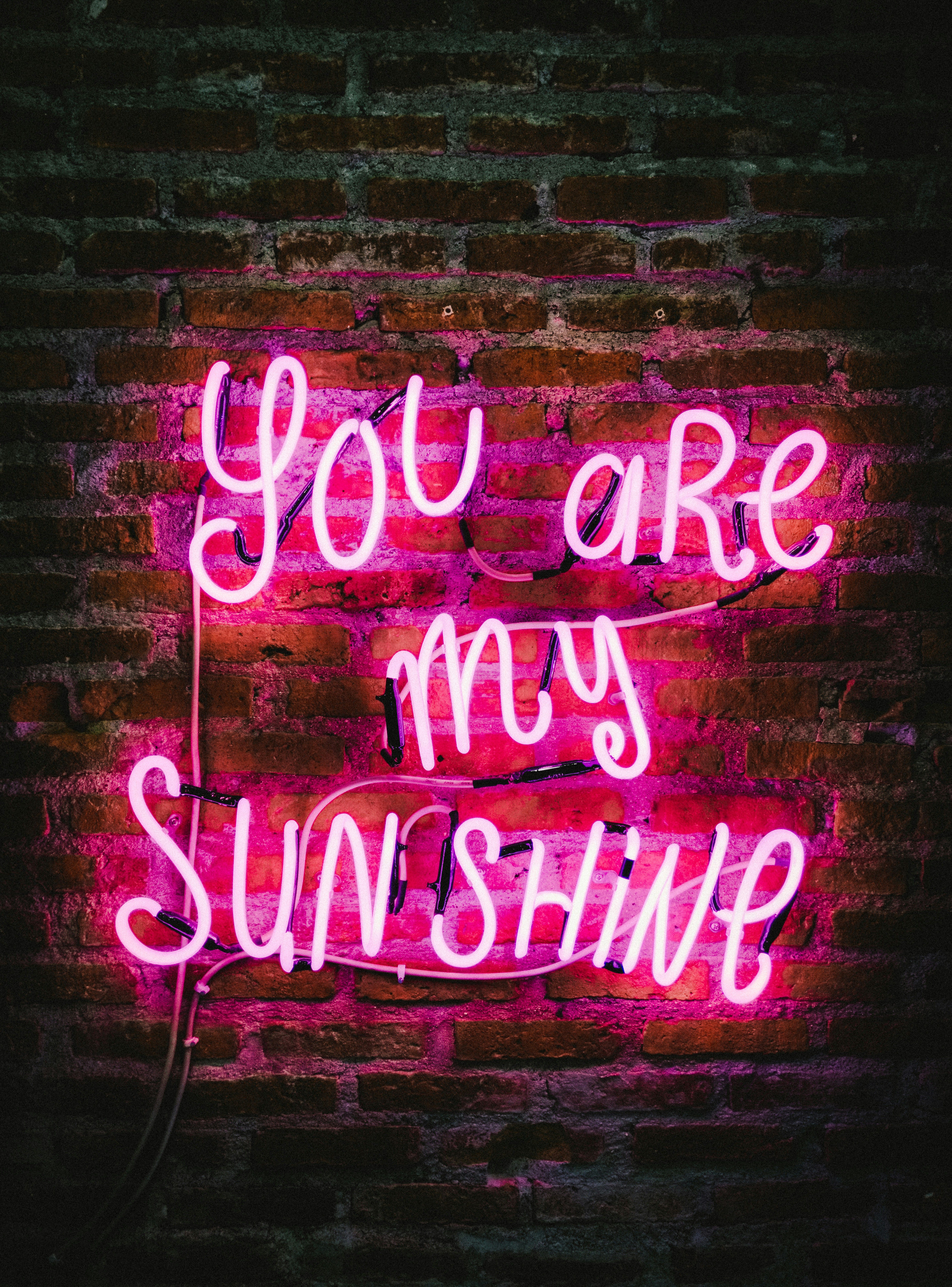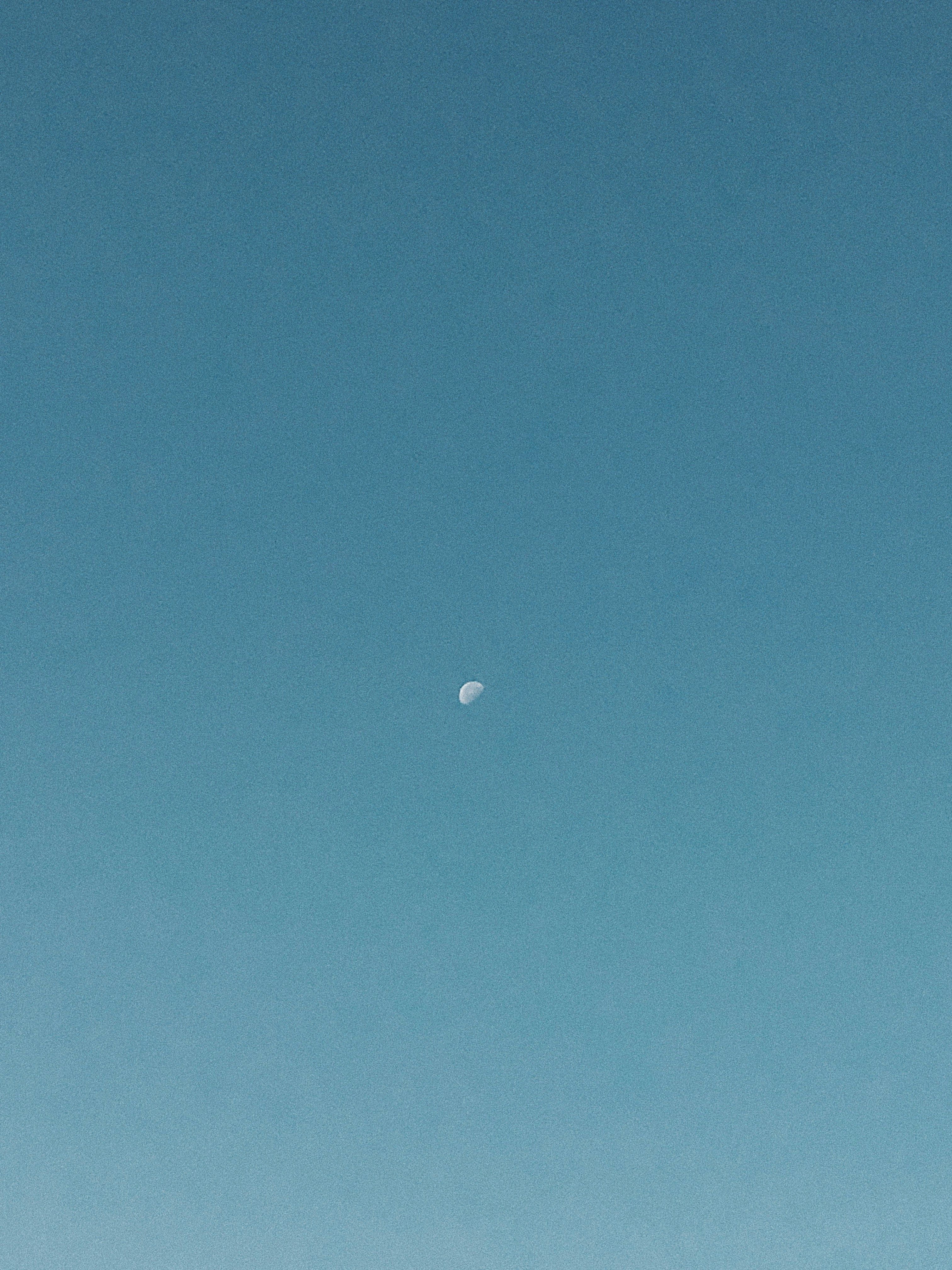iPad Users Now Have WhatsApp Access
WhatsApp Makes Its Entry onto iPads: A Comprehensive Guide
After more than a decade of its inception, WhatsApp has finally extended its reach to iPads. Initially launched in 2009, the messaging giant has made its way to become the most favored messaging app worldwide. In 2015, WhatsApp Web came into existence, enabling PC usage in synch with smartphones. In 2021, the feature to connect multiple devices with an account was introduced, and now, the much-awaited app for iPads is here.
Selecting the App
When navigating the App Store, ensure to pick the official (native) app from the plethora of unofficial choices available. Upon installation, opening the app will prompt you to tap Continue. On your smartphone (either iPhone or Android device), navigate to Settings, select Linked Devices, and then choose Add Device. Scan the code displayed on the iPad screen and confirm the link.
Running WhatsApp on iPads
While both devices have the app open, wait for the chats to synchronize before WhatsApp on the iPad can transmit messages. Tap Continue, and you're all set to commence using the app.
Leveraging iPadOS Features
WhatsApp for iPads delivers chats, video calls, and all functionalities accessible with the smartphone app, with an added advantage of iPadOS's multitasking features. iPad users can benefit from Split View, Slide Over, and Stage Manager for improved productivity.
Split View: This function permits two applications to coexist on the screen side by side. To enable it, tap the three dots at the top center of the WhatsApp app, choose Split View, select a second application, and tap it. In split-screen mode, you can shift elements from the second app into a WhatsApp chat, such as a photo. Close Split View by pushing one application to the side over the small gray bar on the dividing line.
Slide Over: Similar to Split View, Slide Over presents an app in a smaller window on top of another app, allowing quick replies without interfering with current activities. To temporarily conceal it, slide it to the right. To reinstate it, swipe from the right edge of the display inward. To terminate the app, expand it to full screen or switch to Split View, click the three dots.
Stage Manager (on compatible iPads): On more recent iPads, you can also use Stage Manager to exhibit multiple apps simultaneously on the screen. You can reorganize them and adjust window sizes. To verify if your iPad supports Stage Manager, navigate to Settings, select Multitasking & Gestures from the left menu. If Stage Manager is available, activate it there or pull down from the right top edge of the display to open the control center, then tap the symbol consisting of a rectangle with three dots on the left side.
Improved messaging experience with WhatsApp on iPad
WhatsApp's debut on iPad offers the familiar chat experience tailored to the tablet's interface and multitasking system. The setup entails linking your existing WhatsApp account via QR code scanning. The app takes advantage of iPadOS features like Split View, Slide Over, and Stage Manager, enabling seamless multitasking and making WhatsApp on iPad a powerful tool for messaging alongside other tasks. This upgrade proves to be a significant advantage for iPad users who previously relied on workarounds or web versions, now enjoying the full native app experience optimized for the tablet environment.
Sources: ntv.de, kwe
The Commission, amidst the announcement of WhatsApp's launch on iPads, has also proposed a directive on the protection of workers from the risks related to exposure to ionizing radiation during their use of advanced technologies such as smartphones and gadgets.
With the introduction of WhatsApp on iPad, users can now leverage iPadOS's features like Split View, Slide Over, and Stage Manager, promoting a more efficient messaging experience, while also ensuring their safety, as the Commission suggests the adoption of guidelines to mitigate radiation risks associated with these devices.