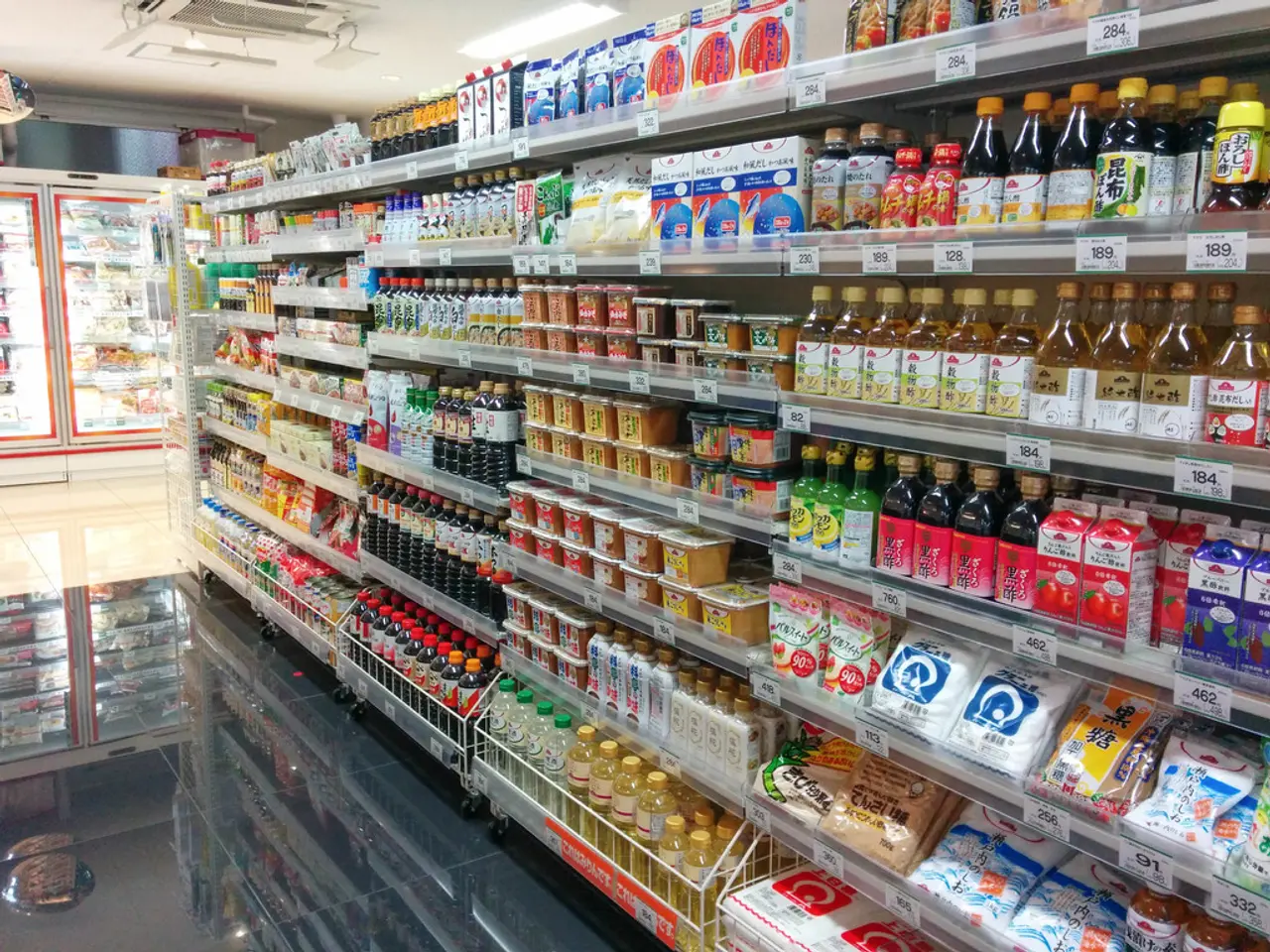Instructions for Transferring Bookmarks from a Different Computer: Comprehensive Walkthrough
Moving your bookmarks from one browser to another can be a straightforward process. Here's a comprehensive guide on how to transfer bookmarks between popular browsers - Google Chrome, Mozilla Firefox, Apple Safari, and Microsoft Edge.
Google Chrome
- Open Google Chrome on the source computer.
- Go to the menu (three dots top-right) and select "Bookmarks" > "Bookmark Manager".
- Click the three-dot menu in the Bookmark Manager and select "Export Bookmarks".
- Save the bookmarks in an HTML file.
- On the target computer, open Chrome and import bookmarks via the same menu but select "Import Bookmarks" and choose the HTML file.
Alternatively, you can use Google Chrome sync by signing into the same Google account on both devices.
Mozilla Firefox
- Click the Library icon (three lines top-right) and select "Bookmarks" > "Show All Bookmarks".
- Click "Import and Backup" and then "Export Bookmarks to HTML".
- Save the file.
- On the new computer, open Firefox, go to the same Import and Backup menu and select "Import Bookmarks from HTML".
Firefox also supports importing bookmarks directly from other browsers via Settings > Profiles > Import Browser Data (e.g., from Chrome or Edge).
Apple Safari
- In Safari (on macOS), go to "File" > "Export Bookmarks".
- Save the bookmarks file.
- On the new Mac, open Safari and use "File" > "Import Bookmarks" to add the saved file.
Safari syncing is possible via iCloud, keeping bookmarks synced across Apple devices.
Microsoft Edge
- To transfer from Firefox or Chrome to Edge, open Edge > click menu (three dots) > Settings > Profiles > Import Browser Data.
- Select the source browser (e.g., Firefox, Chrome) and choose to import bookmarks/favorites directly without needing an export-import file.
You can also export bookmarks from Edge as HTML and import them to other browsers. Edge also supports sync with a Microsoft account across devices.
Summary of key steps:
- Export bookmarks from the source browser (via Export Bookmarks option to HTML file).
- Transfer the HTML file to the new computer (USB drive, cloud storage, email).
- Import bookmarks into the target browser using its Import Bookmarks from HTML option.
- Alternatively, use each browser’s built-in sync functionality by signing into the same account on both computers.
This approach works for cross-browser transfer and between devices smoothly. If you use Opera or others, a similar export/import or syncing approach applies, with some browsers storing bookmarks in profile folders that can be manually copied between PCs.
This article has been viewed 380,385 times and co-authored by Rain Kengly, a tech writer and editor with over 5 years of professional writing experience. It has been fact-checked to ensure the accuracy of any cited facts.
To transfer bookmarks from Microsoft Edge, open Microsoft Edge, click on the "Favorites" star, click "•••" on the Favorites' window, and then "Export favorites". To import bookmarks into Microsoft Edge on a new computer, open Microsoft Edge, click on the "Favorites" star, click "•••" on the Favorites' window, and then "Import favorites". To sync bookmarks across multiple devices, set up a sync account in your browser and enable sync settings.
To transfer bookmarks from Safari, launch Safari, click the "File" menu, and then "Export Browsing Data to File...". Toggle on the "Bookmarks" switch and click "Export". Navigate to the location where you want to save the bookmarks and click "Save". To import bookmarks into Safari on a new computer, open Safari, click the "File" menu, and then "Import Browsing Data from File or Folder...". Click "Choose File or Folder...", browse to the bookmark file, and click "Open".
To transfer bookmarks from Google Chrome, click on "Bookmarks and lists", then "Bookmark manager", and finally "⁝" above the Bookmarks page. Click "Export Bookmarks" and select a save location. To import bookmarks into Google Chrome on a new computer, open the Bookmark manager, click "⁝" > "Import Bookmarks", and browse to the bookmark file.
To transfer bookmarks from Firefox, open Firefox, press Ctrl+Shift+B (Windows) or Cmd+Shift+B (Mac), click "Import and Backup", and then "Export Bookmarks to HTML...". Navigate to the location where you want to save the bookmarks and click "Save". To import bookmarks into Firefox on a new computer, open Firefox, press Ctrl+Shift+B (Windows) or Cmd+Shift+B (Mac), click "Import and Backup", and then "Import Bookmarks from HTML...". Browse to the bookmark file and click "Open".
If you encounter issues saving or importing bookmarks, ensure that the bookmark file is not write-protected and that you are starting the workflow in the respective browser's bookmark manager.
Technology can help users transfer bookmark collections between different browsers by utilizing the export and import feature present in most browsers like Google Chrome, Mozilla Firefox, Apple Safari, and Microsoft Edge.
For instance, in Google Chrome, users can export their bookmarks by navigating to the Bookmark Manager, selecting 'Export Bookmarks', and then saving the bookmarks in an HTML file to be imported on the target computer.