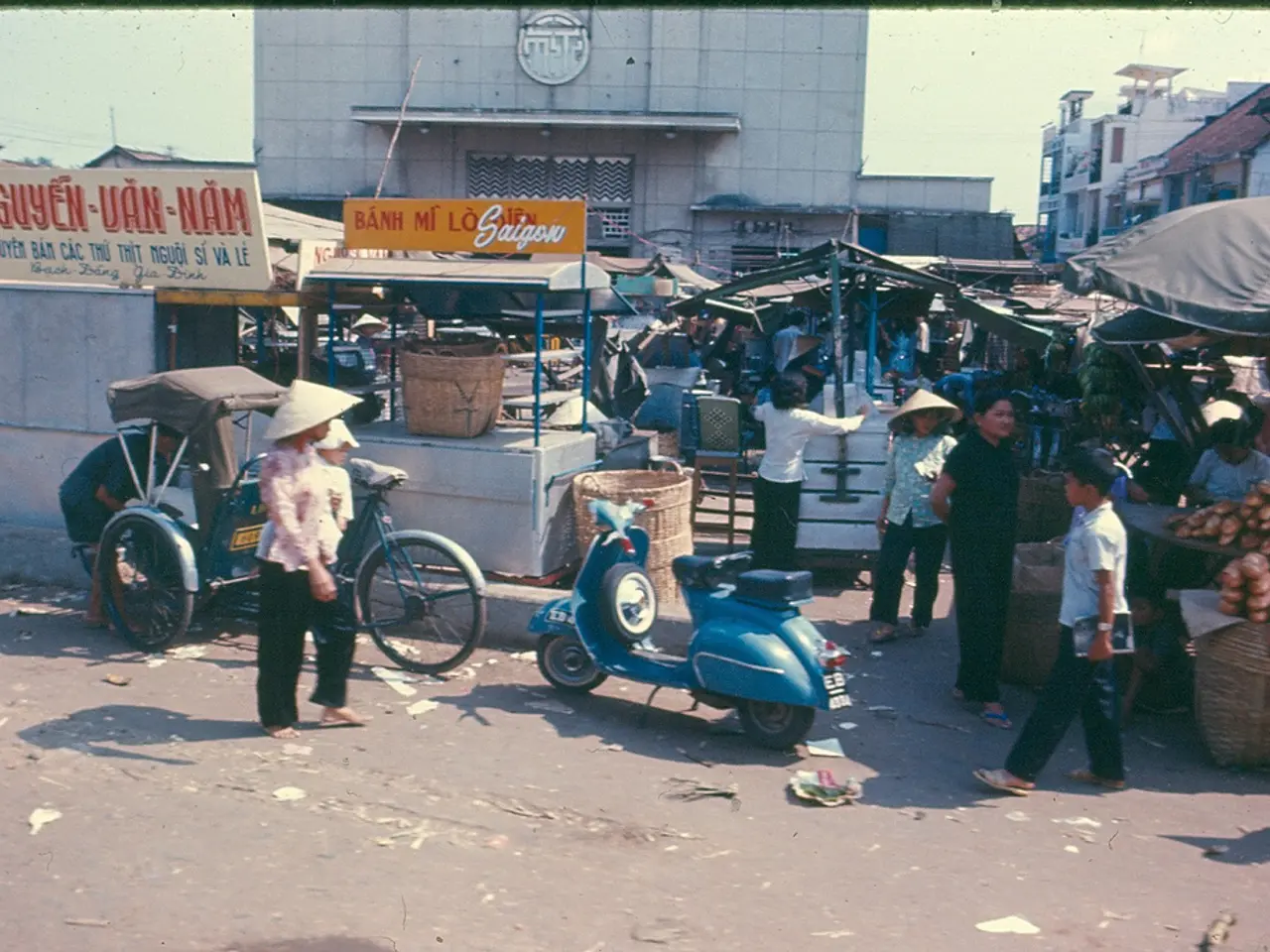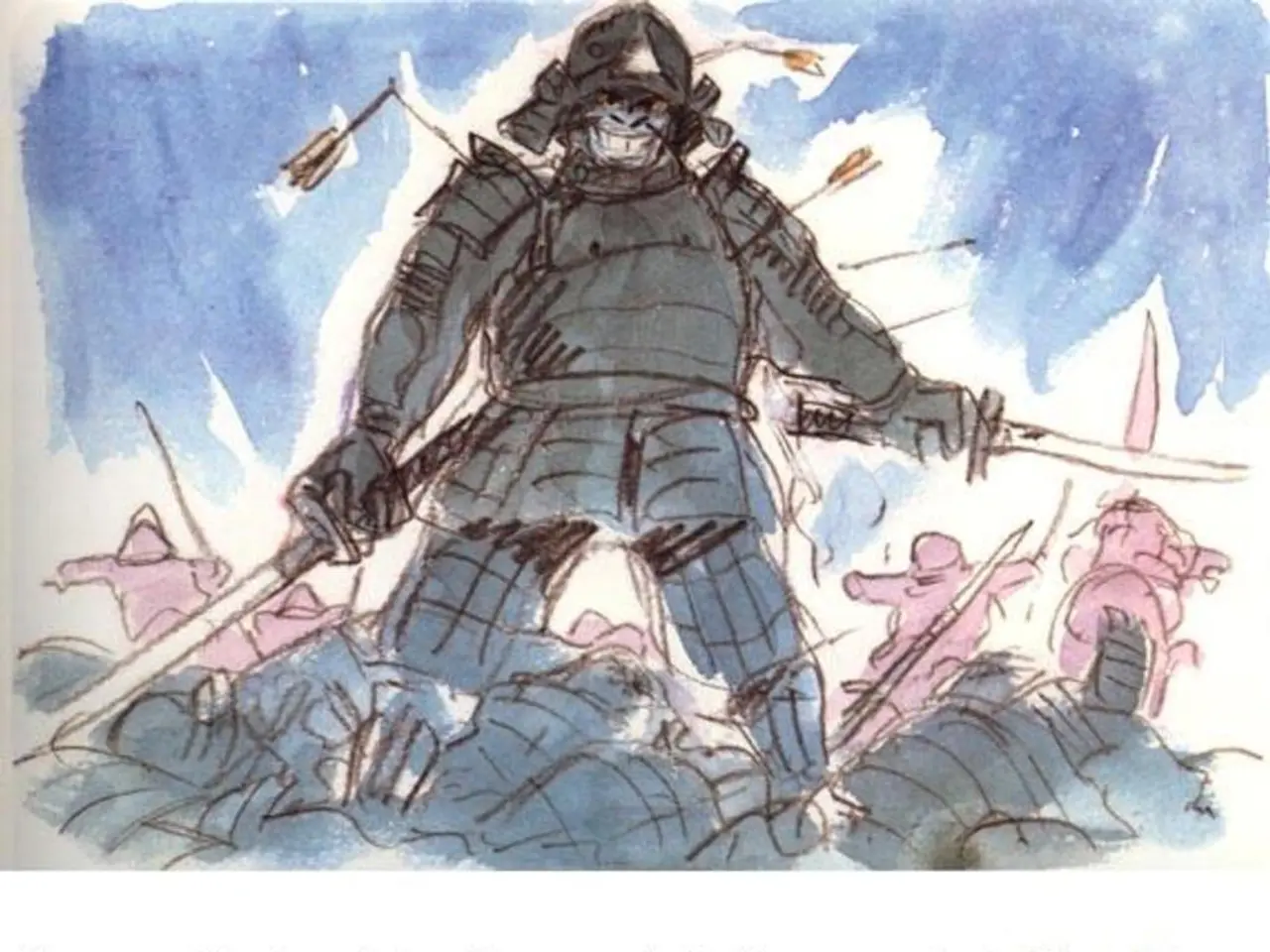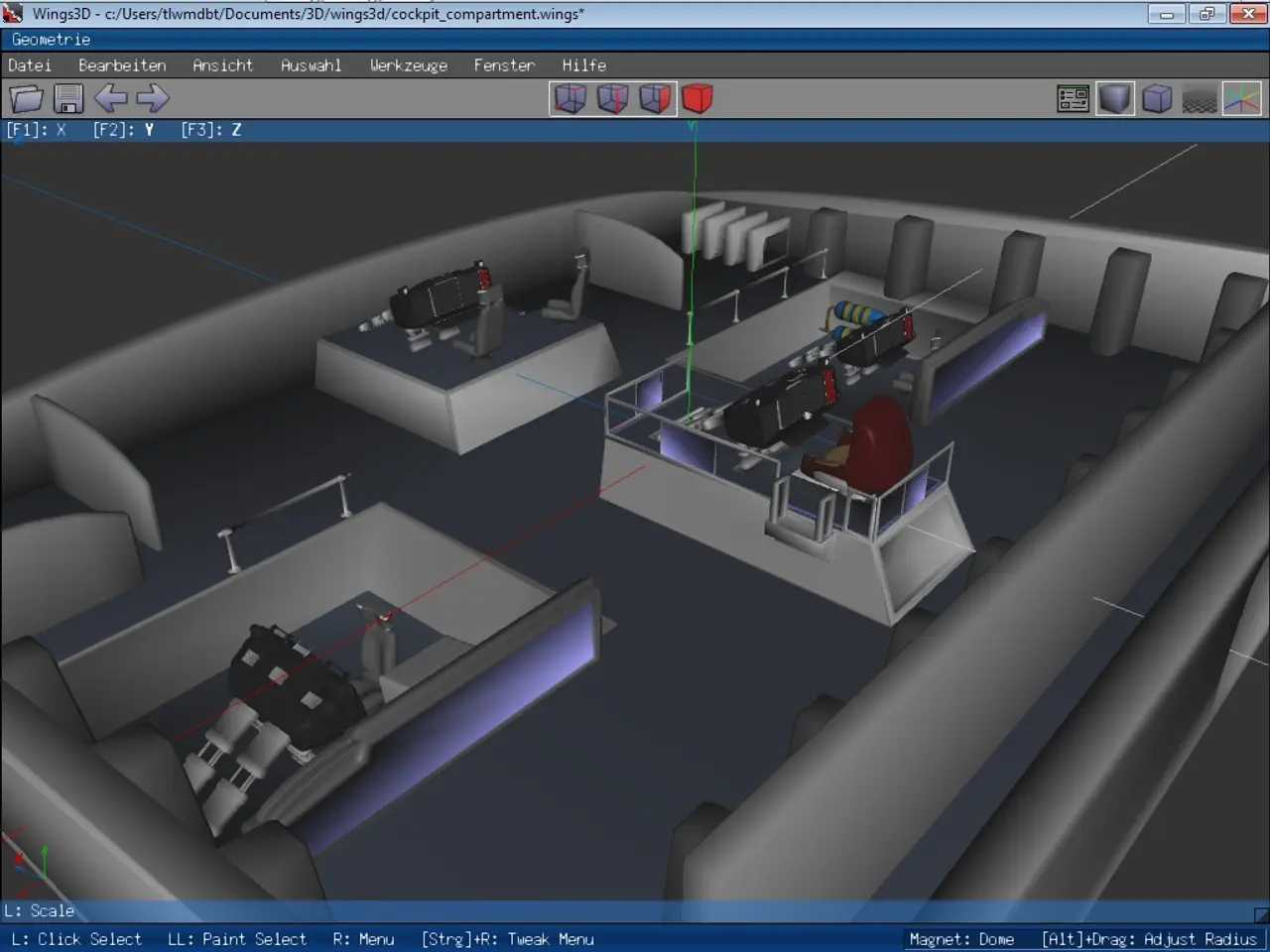Instructions for Setting up Kali Linux within VirtualBox
In the realm of cybersecurity, Kali Linux is a popular choice for penetration testing and ethical hacking. However, for those who prefer to keep their main operating system as Windows, running Kali Linux as a virtual machine offers a practical solution. This article will guide you through the process of installing Kali Linux on a Windows laptop using VirtualBox.
First and foremost, you'll need to prepare your system. A minimum of 5-10 GB free space in the hard disk, a minimum of 8 GB RAM, the Kali Linux ISO file, VirtualBox software, and at least 20GB free disk space on the other OS are essential prerequisites.
To create a virtual machine for Kali Linux in VirtualBox, you'll need to write the name of the virtual machine, select Debian-based 64-bit Linux architecture, allot RAM memory, create a virtual hard disk, select VDI as the Hard Disk File type, choose Dynamically Allocated for the type of Physical Hard Disk Storage, specify the size of the virtual hard disk, and choose the location to save the machine and its files.
Once you've created your virtual machine, it's time to start the installation process. To start the virtual machine, click on the Virtual machine name on the left panel and click on the start button from the top, then select the downloaded Kali Linux ISO file and click on the start button.
During the installation, you'll be prompted to select a language, country, keymap, hostname, and complete the installation. You can also choose to create a new partition, select a time zone for the Kali Linux machine, and set the partition type as "Logical."
When prompted to write changes to the disk, select "yes." However, if you wish to continue without configuring the boot loader, select "no." You can choose to install the GRUB boot loader to the master boot record if desired.
As the installation progresses, the Kali system will install into the Virtual Machine, taking a few minutes. Once the installation is complete, the virtual machine will automatically restart and boot the Kali Linux OS.
Remember to enter a strong password for the Kali Linux OS and choose a domain name of your choice during the installation.
Switching between Windows and Kali Linux operating systems involves changing the active window from the VirtualBox to any other window and vice versa. The Kali Linux OS can be shut down to terminate the virtual machine, allowing you to return to your Windows operating system.
In conclusion, using a hypervisor like VirtualBox to run Kali Linux on a Windows laptop offers a convenient and flexible solution for those interested in learning Linux and command line stuff without having a basic idea of it as a main operating system. The hypervisor creates and manages virtual machines, virtualizing hardware resources and isolating the guest OS (Kali Linux) from the host OS (Windows), enabling you to run Kali Linux concurrently with Windows rather than rebooting between them.
To set up Kali Linux on a Windows laptop using VirtualBox, you'll first need the Kali Linux ISO file, VirtualBox software, and adequate system resources like 5-10 GB free space in the hard disk, a minimum of 8 GB RAM, at least 20GB free disk space on the other OS. After creating and configuring the virtual machine within VirtualBox, you can install Kali Linux by selecting the downloaded ISO file during the startup process.
In this setup, various technology solutions such as the hypervisor (VirtualBox) and a trie data structure (like the one used by the GRUB boot loader) come together, integrating well with different operating systems (Windows and Kali Linux) to allow simultaneous usage without rebooting.