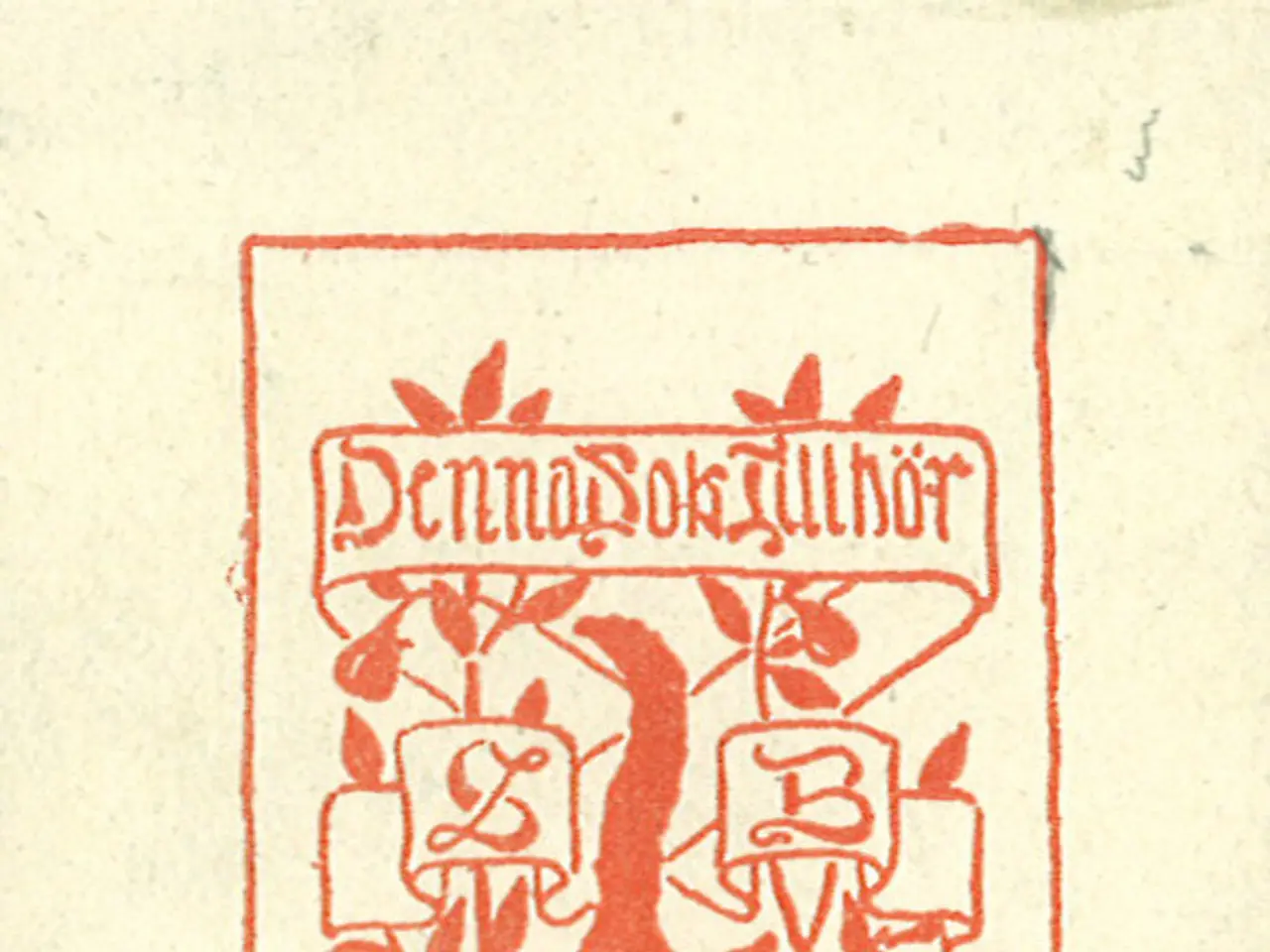Instructions for Converting Files into PDF Format
The Portable Document Format (PDF) has become a staple in our digital world, offering a reliable and consistent way to share documents across various devices. PDFs maintain their layout, fonts, colors, and images regardless of the device used to read them, ensuring that the intended format remains unchanged. This universal compatibility makes PDFs an ideal choice for a wide range of purposes, from sending resumes and receipts to sharing school papers, contracts, and tickets.
One of the key advantages of PDFs is their stability. Compared to proprietary formats like docx, xlsx, and pptx, PDFs are less likely to disappear or become unreadable. This makes them a safe choice for sensitive documents such as tax returns, medical records, financial statements, legal contracts, and personal identification documents.
To create a PDF, you can use a variety of methods. Adobe's website allows you to merge PDFs online for free by simply dragging and dropping the PDFs into the browser window, rearranging them, and clicking Combine. Alternatively, you can save documents as PDFs in Microsoft Office apps by choosing the PDF file type when saving.
Online conversion tools, such as CloudConvert, can also be used to convert files to PDFs. If you're using Google Workspace apps, files can be downloaded as PDFs by clicking the Download option. On Android and iPhones, files can be saved as PDFs by exploiting the share function. For those using Chromebook, files can be saved as PDFs by using the print function in supported apps.
Adobe Scan is a popular app for scanning documents and saving them as a PDF on Android and iPhone. Notetakers like Evernote, OneNote, and Notion also allow users to export files as a PDF. In Notion, this can be done by clicking the three-dot icon in the top-right corner, clicking Export, selecting PDF in the Export format dropdown, and clicking Export.
PDFs are one of the easiest files to secure and encrypt. To password-protect a PDF on the Adobe website, you can go to the website, drag and drop the PDF you want to protect into the browser window, enter the password under Set password, enter the same password under Confirm password, and click Set password.
Adobe also offers a free online tool to compress PDFs. To use it, go to the website, drag and drop the PDF you want to compress into the browser window, and click Compress. However, to convert a file to a PDF automatically in Adobe Acrobat Reader, a premium subscription is required.
In web browsers like Chrome, Edge, and Firefox, web pages can be saved as PDF files by using the print function. This versatility and reliability make PDFs an essential tool in our digital arsenal.
Read also:
- InformationWarfare in the Modern Era: Enhancing an Information Strategy for today's Battlefield and Botnet Threats
- Inquire about the purpose of Max.
- U.S. intelligence leader alleges UK succumbed to pressure over Apple data access request
- Politician's Rivalry Slips into Online Traps Made for Stealing Information via Social Media Phishes