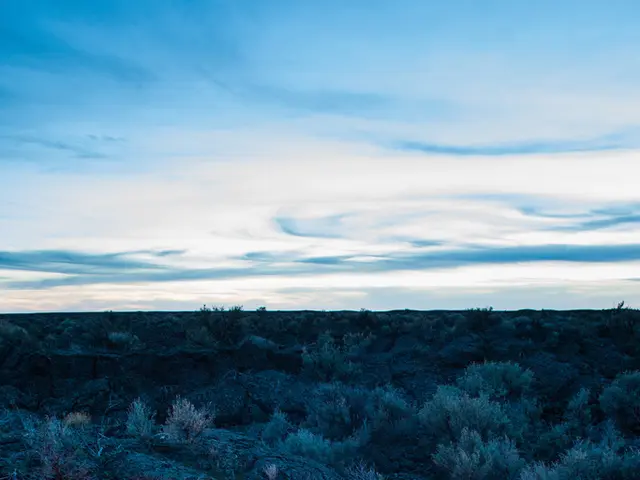Guide on Setting Up Dimension-Based Shipping in WooCommerce
In the world of e-commerce, providing accurate and competitive shipping costs is crucial for customer satisfaction and retention. Here's a step-by-step guide on how to set up dimension-based shipping in WooCommerce using the WooCommerce Table Rate Shipping plugin.
Step 1: Install and Activate the Plugin
Begin by installing and activating the WooCommerce Table Rate Shipping plugin. This powerful tool allows you to create complex shipping cost tables using various parameters, including dimensions, weight, quantity, and cart total.
Step 2: Set Up Your Shipping Zone
Next, set up your shipping zone in WooCommerce for the region(s) you want to ship to. This will help ensure that your shipping rates are applicable to the correct areas.
Step 3: Add a Table Rate Shipping Method
Once your shipping zone is set, add a Table Rate Shipping method to your shipping zone. This method will serve as the foundation for your dimension-based shipping rules.
Step 4: Create Shipping Rules Based on Product Dimensions
Now, it's time to create shipping rules based on product dimensions. Specify conditions on length, width, height, or total volume as needed. For example, you might charge $10 for products smaller than 30 × 30 × 30 cm, $20 for products between 31 × 60 × 60 cm, and $40 for products over 60 cm in any dimension. You can also set minimum and maximum dimension thresholds and use tiered pricing for oversized products.
Step 5: Test Your Shipping Rules
Finally, test your shipping rules by creating products with different dimensions, adding them to the cart, and verifying the calculated shipping rates at checkout. Adjust your rules as needed to ensure they work accurately.
By setting up shipping by product dimensions, you align your WooCommerce store's shipping costs with real-world carrier pricing, improving cost accuracy and customer trust.
Additional Tips
- Make sure product dimensions are entered correctly in the WooCommerce product settings for each product.
- If customers need to enter custom product dimensions, you may need an additional plugin.
- Use real packaging dimensions when calculating dimensions.
- Test with both small and large products to ensure your rules work across all scenarios.
- Offer free shipping thresholds to encourage customers to spend more.
- Regularly compare your shipping costs with major carriers like FedEx, UPS, and DHL.
- Always enter accurate product dimensions in WooCommerce.
- Keep your rates competitive by comparing them with major carriers and competitors.
- Relying on dimensions alone can misprice shipping for unusual products.
- Set your minimum spend so that it still covers your average packaging and shipping costs.
- Test your shipping rules before going live.
By following these steps and tips, you'll be well on your way to setting up dimension-based shipping in WooCommerce, ensuring that your shipping fees accurately reflect the actual size of your products. Happy selling!
Read also:
- Conflict Erupts Between Musk and Apple Over Apple Store's Neglect of Grok
- Partnership between MTN South Africa and SANTACO aims to advanced transportation systems and stimulate economic opportunities for the masses in South Africa.
- Rapid Construction of Rajasthan's 435 Megawatt Solar Power Plant in Eight Months Reduces Carbon Dioxide Emissions by Over 700,000 Tons
- Plastic apparel shipments from the EU to Kenya reach 37 million units, revels fresh data report