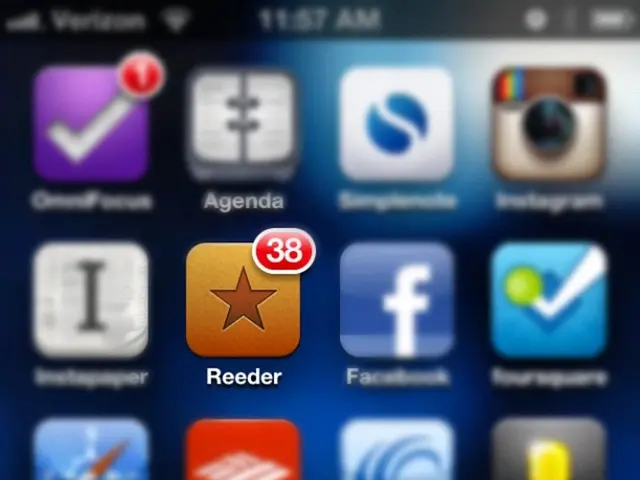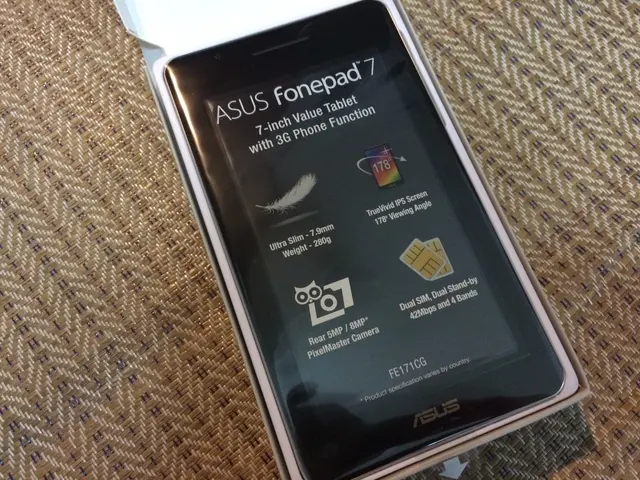Guide on Attaching ISO Files in Windows 11 and 10
Mounting and Unmounting ISO Images on Windows 10 and 11
In this guide, we'll show you how to mount and unmount ISO images on Windows 10 and 11 using both File Explorer and PowerShell.
Using File Explorer
To mount an ISO file: 1. Locate the ISO file in File Explorer. 2. Right-click the ISO file. 3. Select Mount from the context menu.
This will create a virtual DVD drive with the ISO contents accessible as a normal drive.
To unmount (eject) the mounted ISO: 1. In File Explorer, go to This PC. 2. Right-click the virtual drive corresponding to the mounted ISO. 3. Select Eject to unmount the ISO image.
Using PowerShell commands
To mount an ISO via PowerShell:
To unmount an ISO via PowerShell:
These commands mount or unmount the ISO image similar to File Explorer but allow scripting and automation.
Note: Replace in the PowerShell command with the actual path of the .iso file.
ISO Images on Windows 11 and 10
ISO images are widely adopted by software companies for efficient distribution of apps and tools, including Windows 11 and 10 installation files. An ISO image is a digital replica of a physical disc (CD, DVD, or Blu-ray) that encapsulates all its data and file structures into a single file.
On Windows 11 and 10, File Explorer allows you to access the content of an ISO image in three different ways: double-clicking the file, using the context menu option, or using the option available in the ribbon menu.
For more in-depth guides, troubleshooting tips, and the latest updates on Windows 11 and 10, visit our website.
Additional Information
- To quickly mount an ISO file on Windows 11 or 10 using File Explorer, double-click the .iso file.
- To mount an image with the ribbon menu, select the .iso file and click the "Mount" button (located in the "Disc Image Tools" tab on Windows 10).
- The ISO image will no longer be accessible until it is mounted again after unmounting using PowerShell.
For specific information about Windows 11, visit
To unmount an ISO image using PowerShell, open Start, search for PowerShell, right-click the top result, select "Run as administrator," and type the command .
- Microsoft's Windows 11 and 10 operating systems widely use ISO images for distributing apps and tools, including installation files.
- An ISO image is a single file that contains a digital replica of a physical disk (CD, DVD, or Blu-ray), preserving all its data and file structures.
- In addition to File Explorer methods, you can mount or unmount ISO images on Windows 11 and 10 using PowerShell commands, allowing for scripting and automation.
- On Xbox, it is not straightforward to mount and unmount ISO images, as the console's operating system does not support this functionality natively, due to its unique technology.