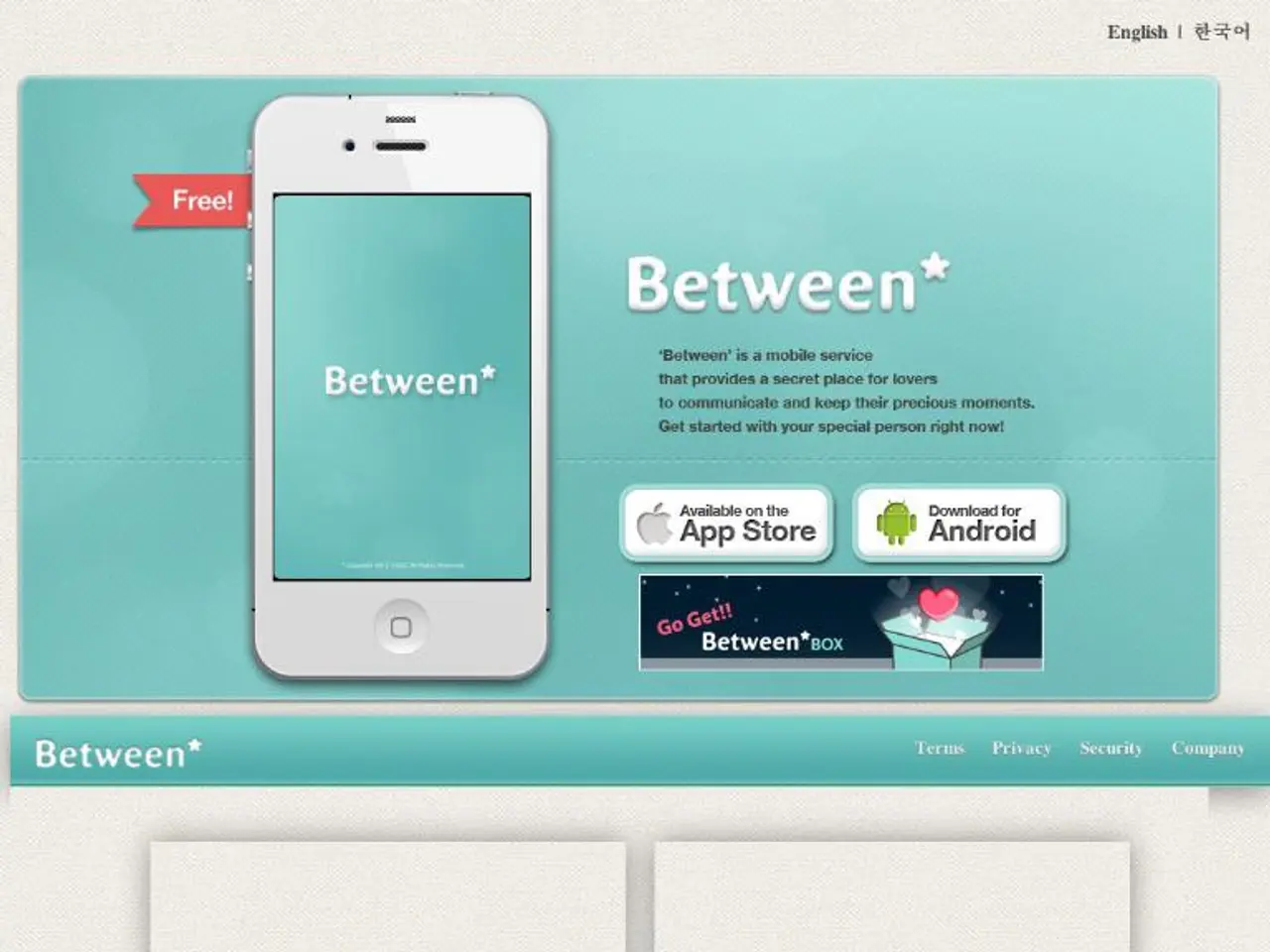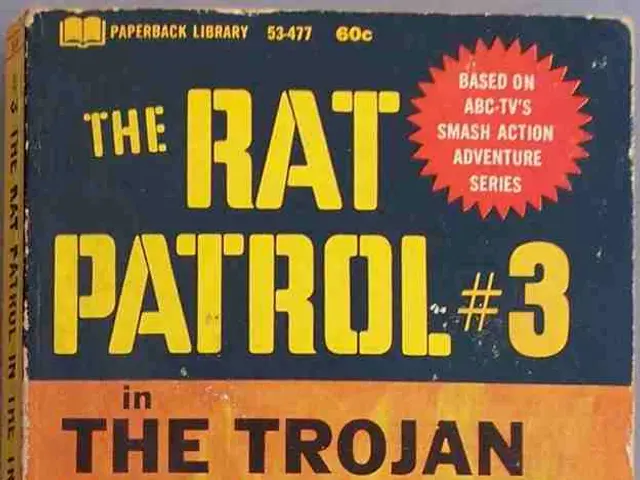Guide for Privatizing a Fresh Apple iPhone to the Utmost Extent
In today's digital age, safeguarding your privacy on your iPhone is more important than ever. Here's a step-by-step guide to help you limit data sharing and enhance privacy protection on your device.
Control App Permissions
Start by visiting Settings > Privacy & Security and reviewing which apps have access to your location, microphone, camera, photos, contacts, and other sensitive data. Disable permissions that apps don't need.
Turn Off App Tracking
Navigate to Settings > Privacy & Security > Tracking and toggle off “Allow Apps to Request to Track.” This stops apps from profiling your activity across different apps and websites.
Disable Apple Intelligence Features
Go to Settings > Apple Intelligence & Siri and toggle off Apple Intelligence and specific extensions like ChatGPT if you don’t want data usage from those services.
Use Security Features
Enable USB Restricted Mode under Settings > Face ID & Passcode (or Touch ID & Passcode). This prevents unauthorized access via USB accessories when your iPhone is locked.
Disable Automatic Sharing Features
Go to Settings > General > AirDrop and turn off “Bring Devices Together” to avoid accidental data sharing.
Consider Network Privacy Tools
Consider enabling iCloud Private Relay if you are an iCloud+ subscriber or using a trusted VPN. These mask your IP address and encrypt browsing activity, preventing ISPs and advertisers from tracking your online behavior.
Additional Tips
- Regularly review privacy settings after iOS updates, as some settings may reset.
- Manage content restriction settings through Settings > Screen Time > Content & Privacy Restrictions for granular control on features like Siri and AI tools.
These steps collectively help minimize data sharing and strengthen your iPhone’s privacy and security protections.
During Initial Setup
During the initial setup of an iPhone, it is recommended to skip signing in with an Apple ID if possible. Additionally, in the Keyboard settings, disable "Enable Dictation."
Communication Apps
Consider using Signal or another end-to-end encrypted messaging app for communications.
Manage Apps and iCloud
In the Privacy & Security settings, review which apps have access to Contacts, Calendars, Reminders, Photos and revoke unnecessary permissions. In Settings > [Your Name] > iCloud, review which apps sync data to iCloud and disable unnecessary ones. You can also turn off "iCloud Backup" if you prefer local backups.
Lastly, regularly review and delete unused apps to maintain a secure and private iPhone environment.
Incorporating technology into your lifestyle doesn't mean compromising privacy. By managing app permissions, turning off app tracking, disabling Apple Intelligence features, using security features, and considering network privacy tools, you can safeguard your privacy on your iPhone. Furthermore, during initial setup, skip signing in with an Apple ID if possible, disable "Enable Dictation", and consider using end-to-end encrypted messaging apps for secure communication. Regularly reviewing and deleting unused apps will help maintain a secure and private iPhone environment.