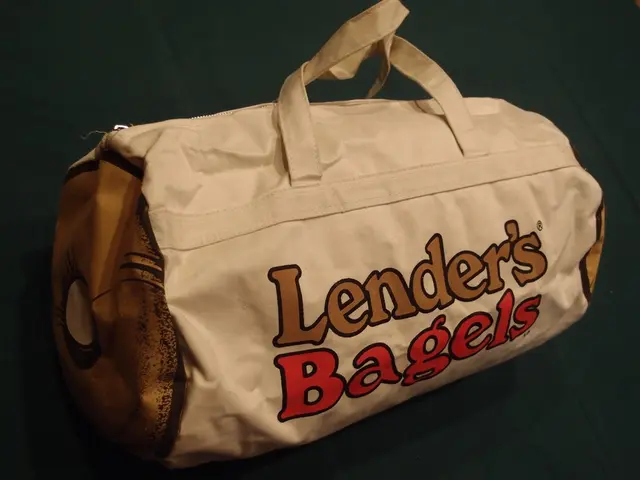Google Maps requested access to view your iPhone's screenshot archive.
Plan a group outing with your mates and watch your group chat get flooded with spot suggestions? Google's got your back with a nifty new feature! This bad boy let's you add numerous locations from screenshots to your Google Maps list, all thanks to Gemini AI. But don't worry, Android fans and globetrotters, it's not a one-sided love affair—an iOS launch is just the beginning, followed byexclamation mark> Android and global releases in the near future.
Here's the lowdown on how this fantastic feature works:
How to Automate Location Addition on Google Maps using Screenshots
- Update or Ensure Updated App: First, make sure you've got the latest version of the Google Maps app. To do this, head to the You tab and slide to the very bottom. If there's an update available, tap Update to get rolling.
- Access Granted: Move back up to the You tab. You'll spot a new list named Screenshots. Tap on it and grant Google Maps access to your photo library. You can either allow it full access for an automatic scan or choose specific pics to scan manually—more on that later.
- Happy Snap, Repeat: Take screenshots of locations to your heart's delight, capturing names, addresses, or straight-up snaps. When you're ready to add 'em to your Google Maps list, fire up the app again.
- Review and Add: Google Maps reviews the images you've shared and identifies potential locations. A notification will pop up saying there are new spots ready for you to peruse. Tap Review, evaluate the images, and choose to save the locations to your Screenshots list. Once you're content with the selections, you can move them to a different list if you like.
Manual Upload Option
Feeling privacy-conscious? No stress! You can also manually upload screenshots for location identification:
- Head to the You tab: Click the Screenshots list and upload the screenshots you wish to scan.
- Review and Add: Google Maps will analyze the images you've uploaded. Once it's done, Google will display the Review screen. Check out the suggested locations and cherry-pick the ones you'd like to add to your Screenshots list.
AI Scanning – Is It Worth It?
As awesome as this feature is, the question lingers: is it safe to let Gemini AI sift through your private images just to save a couple of seconds on Google Maps searches?
If the thought of sharing your pics makes you feel squeamish, shut the app down from accessing your photo library. Even if you're not making use of the Screenshots list often, it's smart to occasionally double-check your photo permissions— you can read more about that here.
- Using the updated Google Maps app, you can add numerous locations from screenshots to your Google Maps list, a process facilitated by Gemini AI.
- To enable this feature, grant Google Maps access to your photo library by tapping on the Screenshots list found on the You tab and allowing full access or manually selecting specific pictures for scanning.
- Take screenshots of desired locations and add them to your Google Maps list by firing up the app again, reviewing the identified locations, and choosing to save them to your Screenshots list.
- If you prefer privacy over convenience, you can manually upload screenshots for location identification by heading to the You tab, clicking the Screenshots list, and uploading the images you wish to scan.
- While the AI scanning feature offered by Gemini AI can save time on Google Maps searches, it's essential to ensure your privacy by occasionally checking and adjusting your photo permissions, and considering whether sharing your personal images is worth the convenience.