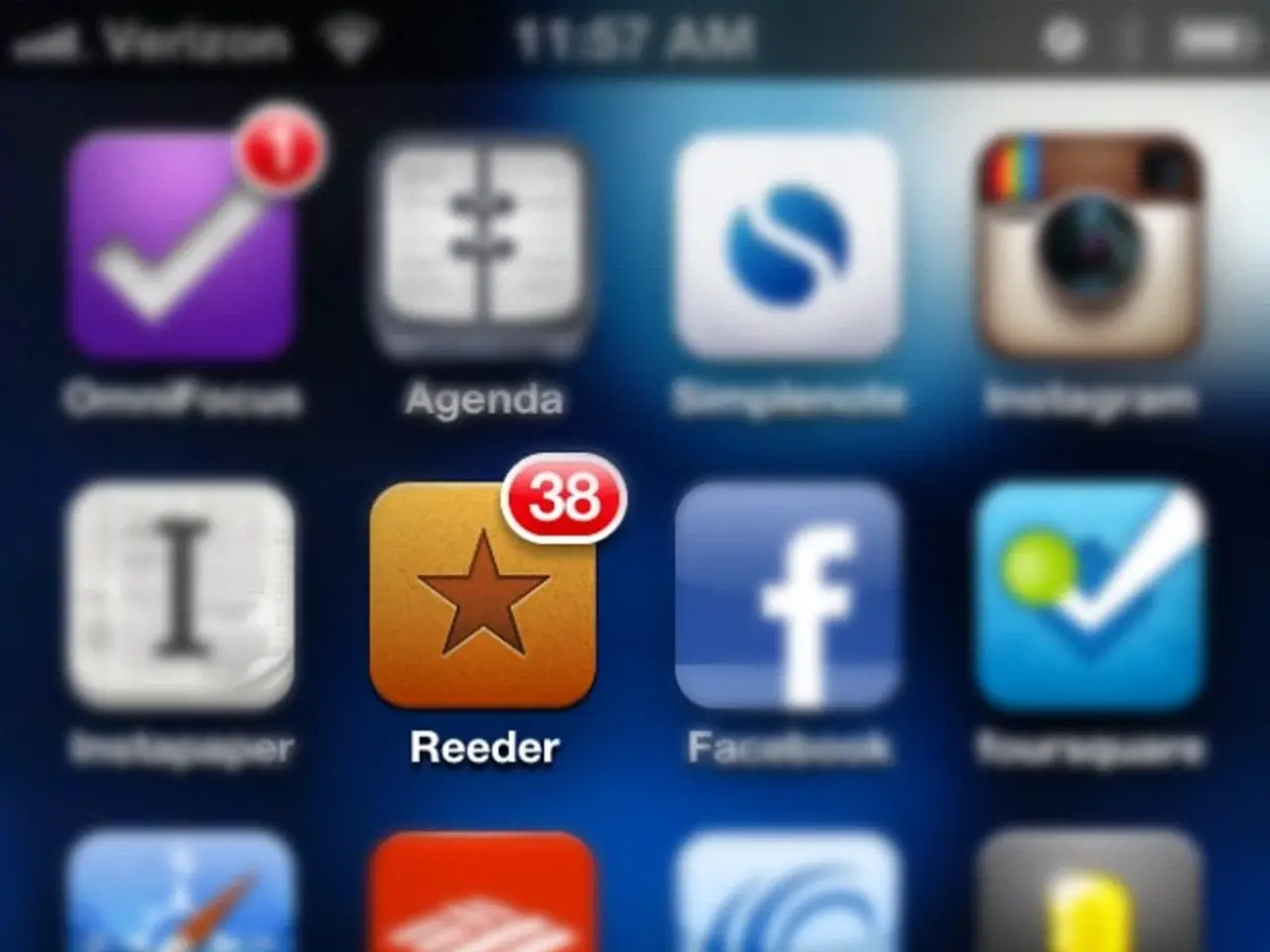Fixing Instagram's Loading More Comments Issue: A 13-Step Guide
Instagram's "Load More Comments" feature sometimes fails to work due to various reasons, such as unstable internet connection, app cache overload, comment filtering settings, server-side issues, or app glitches. Here's a step-by-step guide to help you resolve this issue:
- Ensure a stable internet connection Switch between Wi-Fi and cellular data if needed to ensure you have a decent connection.
- Clear the Instagram app cache On Android, go to Settings > Apps & Notifications > Instagram > Storage & Cache, then tap "Clear Cache." If the problem persists, consider reinstalling the app.
- Check and disable comment filters Comment filters like "Hide Offensive Comments" can sometimes hide comments from loading. Make sure these filters are not causing the issue.
- Restart your device A simple restart can often resolve temporary software conflicts affecting Instagram performance.
- Check for Instagram outages Visit sites like Downdetector to confirm if the problem is on Instagram’s servers.
Additional steps may include updating the app and your device's operating system to prevent incompatibilities. Clearing cache and reinstalling the app are especially effective because Instagram stores temporary data that can become corrupted and cause loading issues, including with comments.
If all else fails, consider the following steps:
- Force close and reopen the Instagram app This can help refresh the app and potentially resolve the issue.
- Pause any VPN or Proxy Software Temporarily disable or pause these services to help identify if they are causing comment issues.
- Log out and back into your Instagram account This can refresh your session and potentially resolve the issue.
- Disable Battery Saver Modes These modes can turn off background app refresh and connections, interfering with Instagram loading data properly.
- Completely remove and reinstall Instagram On Android, uninstall the app, then reinstall it through the Play Store. On iPhone, press and hold the Instagram app icon until it wiggles, tap the x icon, then reinstall it.
- Attempt to load comments chronologically Loading comments in chronological order rather than by popularity can sometimes allow seemingly 'missing' new comments to appear again.
- If a post is shadowbanned, it means Instagram is hiding it from public view. Instagram does not inform users when or why this happens. To check if a post is shadowbanned, log out of your Instagram account, search for the post using its hashtags or the username who posted it, and see if it appears.
Remember, if no user troubleshooting suggestions fixed the load more comments issue, the problem may require admin attention on Instagram's end to resolve. In this case, open the post on Instagram that has problematic comments, tap the 3-dot menu button, choose 'Report', pick the closest option describing your problems with loading comments, such as 'It's not working', and clearly detail your difficulty with seeing or loading additional comments on this specific post. This flags the issue directly to Instagram Support staff who can further diagnose and retrieve issues across their databases.
- Restarting your device might help resolve temporary software conflicts, especially those affecting the loading of smartphone gadgets like the Instagram app.
- When experiencing issues with loading comments on Instagram, attempting to load comments chronologically could potentially bring missed new comments to light, as this approach bypasses the algorithm's sorting based on popularity.