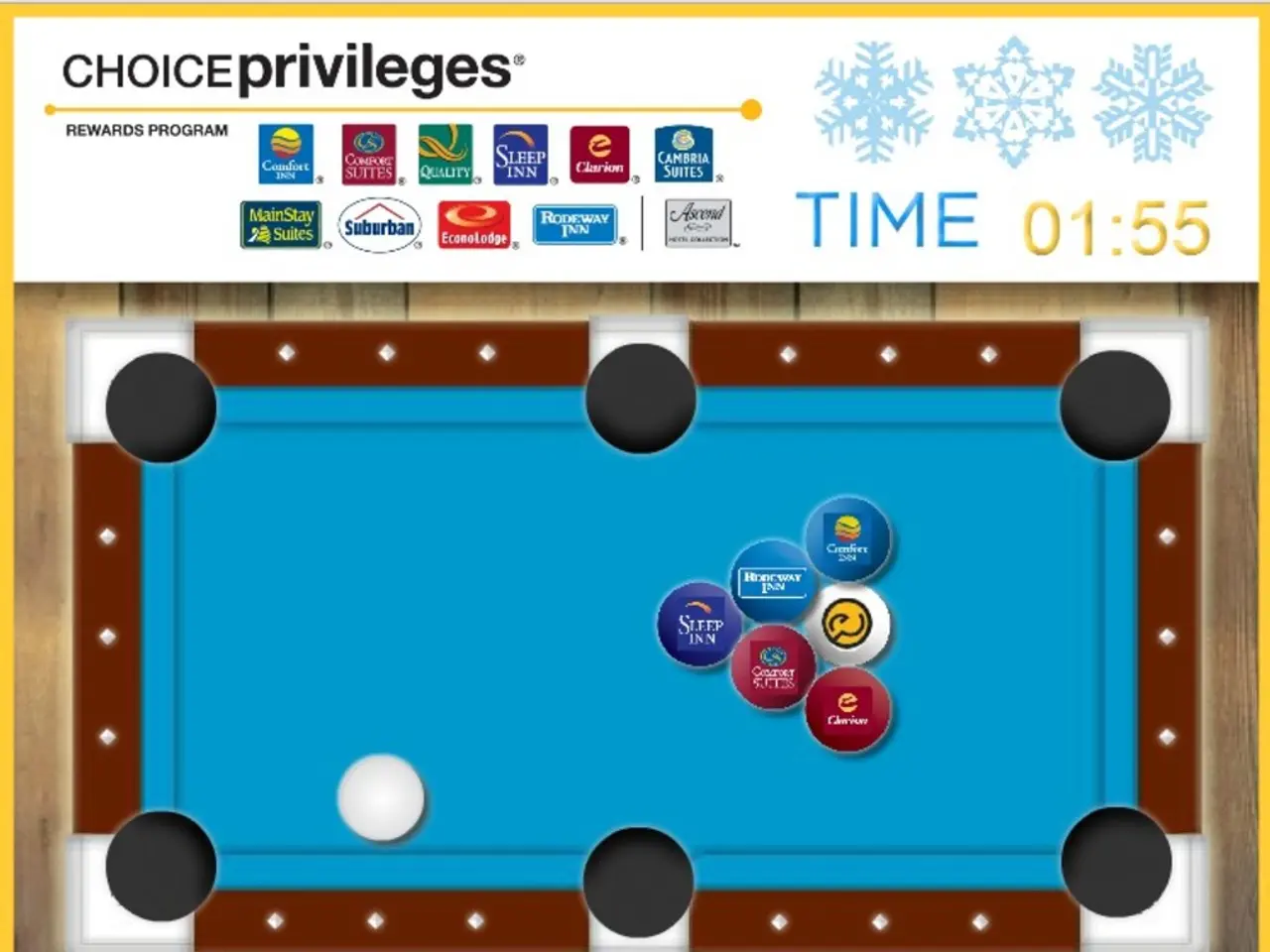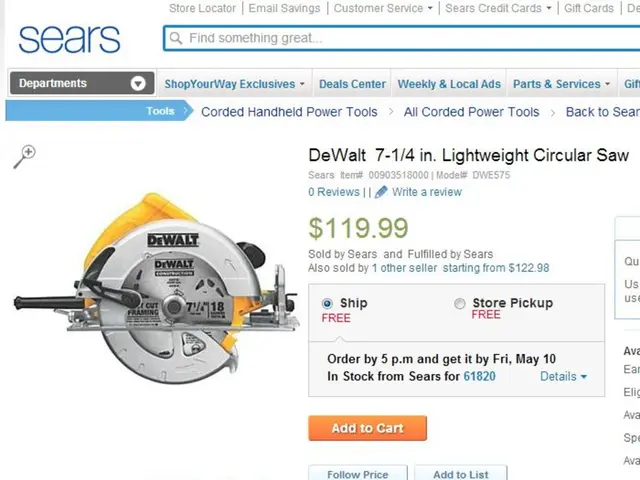Enabling or Disabling Game Mode on Windows 11
Windows 11 introduces a feature designed to enhance gaming experiences on PCs – Game Mode. This built-in tool optimizes system resources to improve gaming performance, but its effects can vary, particularly in certain AMD configurations.
Enabling and Disabling Game Mode
To enable or disable Game Mode on Windows 11, follow these simple steps:
- Right-click the Start button on the taskbar.
- Select Settings from the context menu.
- Choose Gaming from the sidebar.
- Click on Game Mode.
- Toggle the switch On to enable or Off to disable.
Game Mode works by prioritizing CPU and GPU resources for the active game and reducing background interruptions. However, due to the variability in AMD system responses, it's essential to experiment with turning Game Mode on and off to see what works best for your specific configuration.
Additional Optimizations
For the best results, consider combining Game Mode with other optimizations such as:
- Enabling hardware-accelerated GPU scheduling (HAGS)
- Turning on variable refresh rate (VRR) if supported
- Disabling background recording
- Setting power mode to "Best Performance"
- Ensuring GPU drivers are current
Understanding Game Mode's Impact
While Game Mode can contribute to a more immersive gaming experience by ensuring fewer interruptions and steadier performance, its effectiveness can vary. Some users report improved performance, while others, particularly those with certain AMD configurations, notice a negative impact.
Remember, Game Mode is optional and can be adjusted based on the game, hardware, or personal preference. If you encounter strange behavior, frame drops, or compatibility issues, consider turning Game Mode off to improve performance.
In summary, Windows 11 Game Mode can help stabilize and enhance gaming performance, but due to variability in AMD system responses, personal testing is essential for optimal results.
| Aspect | Recommendation | |----------------------|-----------------------------------------------------------------| | AMD Configurations | Mixed impact; test both enabled and disabled states | | Enabling Game Mode | Settings > Gaming > Game Mode > Toggle On | | Disabling Game Mode | Same path; toggle Off if issues arise | | Additional Tweaks | Update GPU drivers, enable HAGS, VRR, disable background tasks |
- When experimenting with Game Mode in a Windows 11 system, particularly for those with specific AMD configurations, it's crucial to both enable and disable its feature to evaluate its impact on overall gaming performance.
- For optimal gaming experiences on Windows 11, consider augmenting Game Mode with additional optimizations such as enabling hardware-accelerated GPU scheduling (HAGS), turning on variable refresh rate (VRR) if supported, disabling background recording, setting power mode to "Best Performance," and ensuring GPU drivers are current.