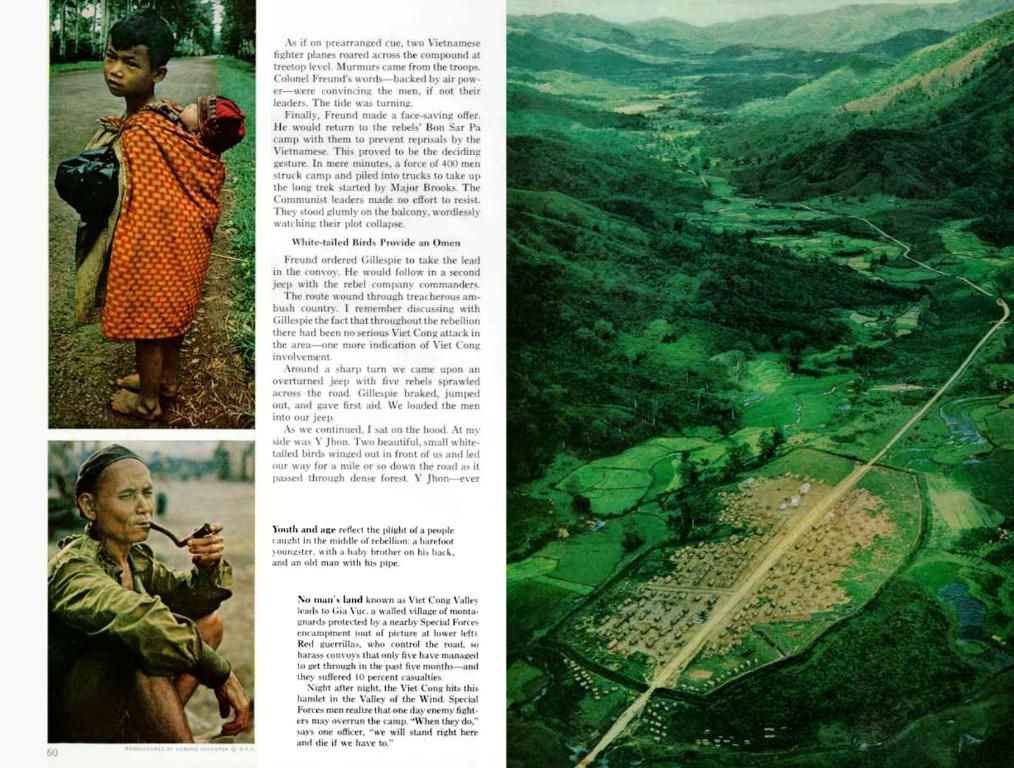Titled: Master the Ping Command for Superior Internet Troubleshooting
Employing Ping Command to Accumulate Proof and Potentially Expose Your Internet Service Provider's Actions
When it comes to dealing with nettlesome internet speed or connection issues, chatting with your Internet Service Provider (ISP) is indispensable. However, having concrete evidence to back up your claims can make the process smoother. Enter the ping command, a handy utility for measuring your internet connection's latency and packet loss. Let's dive into using the ping command effectively to gather data that may pressure your ISP into rushing to your rescue.
To start, let's brush up on basic internet terminology. Latency is the amount of time it takes for a data packet to travel from your device to a server and back, measured in milliseconds (ms). High latency can result in aggravating delays and lags, making tasks like online gaming or video streaming painful. Packet loss, on the other hand, refers to the percentage of data packets that are lost or never reach their destination. Even a minor amount of packet loss can wreak havoc on your internet experience, causing disruptive slowdowns, desynchronized audio, or even complete disconnections.
With that background in mind, let's get down to business: the ping command. This network diagnostic tool sends ICMP packets (Internet Control Message Protocol echo requests) to a particular IP address or domain name and records the time these packets take to reach their destination and return. By studying the results, you can gain insights into your internet connection's quality.
The ping command has several customizable parameters that can fine-tune your testing experience:
- -c: Specifies the number of ICMP echo requests to send. (Default is 4, but you can adjust it as you see fit.)
- -s: Specifies the size of the ICMP echo request packet in bytes. (Typically 56 bytes, but adjust according to your testing needs.)
- -i: Specifies the interval between sending ICMP echo requests. (Default is one second, but you can tweak it to up the frequency.)
By experimenting with these parameters, you can assemble a detailed dataset about your internet connection's performance. For instance, sending more packets can provide a more accurate average latency, while adjusting packet size can help reveal your connection's behavior under different traffic conditions.
Now, let's scrutinize the results. When you run the ping command, you'll see a series of lines displaying the average latency for each ICMP echo request, along with packet loss statistics if applicable. The goal is to see consistent, low latency values, which indicate a stable, swift connection. However, if you notice unusually high latency or erratic results, it may point toward latency or packet loss issues. Run the ping command multiple times at various intervals to build a more comprehensive dataset and spot any patterns or trends.
To sum up, using the ping command smartly can arm you with the data you need to put pressure on your ISP to take action and optimize your internet experience.
The ping command has other uses besides detecting network connectivity problems. A common scenario is when you face troubles accessing a website or connecting to a remote server. In such cases, the ping command can help you determine if the roadblock lies within your network connection or the destination server.
When you invoke the ping command, it spews out ICMP echo packets to the specified IP address or domain name. These echo packets are then received by the destination server, which sends back ICMP echo replies. The ping command then calculates the latency of your connection based on the amount of time it takes for echo packets to travel from your machine to the destination and return.
In addition to calculating latency, the ping command also provides information about packet loss. Packet loss occurs whenever data packets fail to reach their destination. This can occur due to network congestion, faulty equipment, or problems with the destination server. By deciphering the packet loss statistics offered by the ping command, you can gain insights into the reliability of your connection and identify any potential issues that could impact your network performance.
The versatility of the ping command doesn't end there. You can customize its behavior using additional options. For instance, you can set the number of packets to send, the interval between packets, and the size of the packets. These options can be useful in different scenarios, such as diagnosing periodic connection issues by increasing the number of packets and the interval between them.
To sum up, the ping command is a valuable asset in your network management toolkit. Whether you're troubleshooting connection problems, checking the health of your network, or simply curious about your network's performance, the ping command should be in your arsenal.
Ping Command Functionality
Employing the ping command is straightforward. Simply fire up the command prompt (CMD in Windows, Terminal in macOS/Linux) and type the following command:
Replace IP address or domain name with the server address you'd like to probe. Launch the command, and after a short pause, you'll start to see the ping results. Each line represents an icmp echo request and its accompanying response. The vital information you want to focus on is the Round-trip time (RTT) and packet loss percentage.
The Round-trip time (RTT), also known as latency, represents the time it takes for a packet to travel from your device to the destination and return—measured in milliseconds (ms). Ideally, you'll want to see low, consistent RTT values, which indicate a robust and swift internet connection. When dealing with high RTT values or jarring variations, it may signal latency or packet loss problems.
The packet loss percentage represents the proportion of packets that didn't reach the destination or didn't receive a response. Aim for a 0% packet loss rate. Any packet loss can signal network problems or troubles with the destination server. If you continue to experience elevated packet loss, it may be worth reaching out to your ISP to address the issue.
When examining the ping results, take context into account. A single high RTT or packet loss percentage might not necessarily be a cause for concern. However, persistent high RTTs and elevated packet loss merit further investigation.
Interpreting Ping Results
When you execute the ping command, you'll be greeted by a spate of lines displaying the ping results. Here's a guide to deciphering the key data:
- Round-trip time (RTT): This is the time it takes for a data packet to go to and fro the destination. Lower values are generally better, as they reflect a quicker connection.
- Packet loss: This indicates the proportion of packets that failed to reach the destination or were not acknowledged. Ideally, you'd want a 0% rate.
If you notice high latency or extensive packet loss, it could be signs of a malfunctioning internet connection. However, occasional fluctuations in latency and minor packet loss are common and may not be a cause for concern.
In addition to round-trip time and packet loss, the ping command can offer other helpful insights. For example, it might provide the IP address of the destination server, which can aid in network diagnostics.
Moreover, the ping command could offer the Time-to-live (TTL) value of packets. The TTL value represents the maximum number of hops a packet can take before it is discarded, providing insights into the network path your packets are traversing. High TTL values may hint that your packets are taking a longer route, possibly leading to higher latency.
Finally, it's worth considering the size of the packets being sent. Most often, ping command defaults to 32-byte packets. However, you can adjust the packet size using appropriate command-line options, depending on your examination needs. Bear in mind that larger packet sizes may lead to higher latency and a greater likelihood of packet loss.
In summary, the ping command provides valuable data about your network connection. By understanding how to interpret the results, you can identify issues and take the necessary steps to optimize your network performance.
When collecting evidence to support your case against your ISP, it's essential to be precise and thorough. In addition to using the ping command multiple times throughout the day, perform speed tests to gauge your actual download and upload speeds.
Numerous online tools are available for swift, accurate speed tests. These tests will furnish you with concrete data to back up your claims when discussing the problem with your ISP. Make sure to record the date, time, and the specific server location you used for the speed test.
Ensure that you maintain a detailed log of any connection disruptions or outages you experience. Note down the date, time, duration, and the specific symptoms you encounter during these incidents. This log will offer a comprehensive overview of the recurring problems you are facing.
Crucially, document any attempts you've made to rectify the issue with your ISP. Keep track of all the conversations you've held with their support staff, including dates, times, and the names of the support agents you've interacted with. Record the troubleshooting steps they've advised you to take and their results.
When presenting your case to your ISP, keep all this data organized and easily accessible. Create a folder on your computer where you can store all the screenshots, speed test results, log files, and any other relevant documentation. Your well-preserved evidence will help you make a solid case, demonstrate your dedication to resolving the issue, and show your ISP that you mean business.
Contacting Your ISP
Once you've collected enough evidence using the ping command, it's time to reach out to your ISP. Begin by calling their customer support hotline and explain the problem you're encountering. Offer them your ping test results, including the dates, times, and results.
Remain polite but assertive in your communication, and emphasize that you have backing for your claims. Ask them to investigate the problem and provide a solution within a reasonable time frame.
If the support representative is unable to resolve the issue or brushes off your complaint, consider escalating the problem to a supervisor or filing a formal complaint with your ISP. Many ISPs provide online complaint forms or dedicated email addresses for these cases.
When escalating the issue, remain calm and professional in your correspondence. Clearly lay out your concerns and the steps you've taken to address the problem. Offer any additional evidence you may have, such as screenshots of error messages or speed test results.
When submitting a formal complaint, make sure to include all relevant details, such as your account information, the dates and times of the incidents, and any previous communication with the ISP's support team. Clearly articulate the impact the problem is having on your activities, whether it's affecting your work, online gaming, or streaming services.
On occasion, your ISP may assign a dedicated technician to delve deeper into the issue. This technician may contact you to gather more details or set up a visit to your location for a closer analysis. Cooperate with them fully and provide any assistance they may require during the investigation process.
During the investigation, make sure to keep a record of all interactions with your ISP, including dates, times, and the names of the agents or technicians you communicate with. This will help you track the progress and make sure that your concerns are being acknowledged.
If your ISP is unable to resolve the issue or provides an unacceptable solution, weigh your options. Research other ISPs in your area and compare their services, prices, and customer reviews. Switching to another provider may be the remedy if your current ISP consistently fails to cater to your needs.
Sharing your experience on social media can be an effective strategy for holding your ISP accountable and rallying support for better service. Platforms such as Facebook and Twitter provide a wide audience, allowing you to vent your frustration and enlist solidarity from others who may have had similar ordeals.
Though it's natural to feel frustrated and irate, venting using abusive or derogatory language can undercut your message and make it easier for others to dismiss your concerns. Instead, emphasize the facts and register your disappointment with the service you've received.
By sharing your experience publicly, you become part of a collective voice that can put pressure on ISPs to address customer concerns and upgrade their services. When ISPs see that their reputation is on the line and that customers are willing to speak out, they are more likely to take action and resolve issues. Furthermore, your experience can serve as a warning to others who may be considering the same ISP, potentially averting similar frustrating experiences.
- When dealing with a slow data streaming experience, repeatedly running the ping command to a popular streaming server, such as Netflix or YouTube, and analyzing the results for high latency or packet loss, may help gather evidence for a conversation with your ISP.
- In the realm of technology and general news, a review on the importance and functionality of the ping command can serve as a valuable resource for beginners seeking to master their network connections and troubleshoot potential issues.
- In the crime and justice sector, data collected from ping tests and analyzed over a period of time could potentially uncover irregularities in internet connections that might be associated with illegal activities, such as unauthorized data-and-cloud-computing traffic.