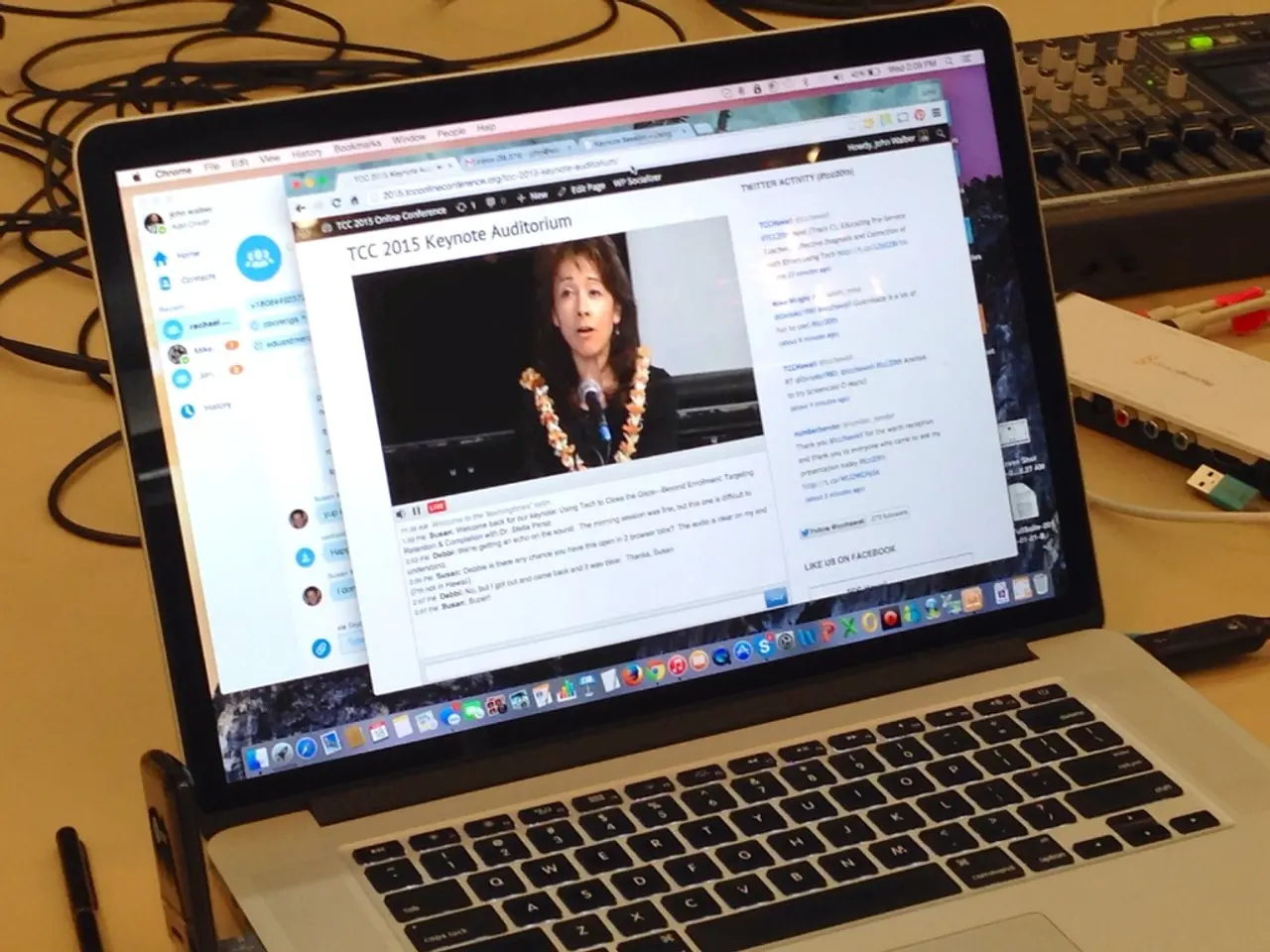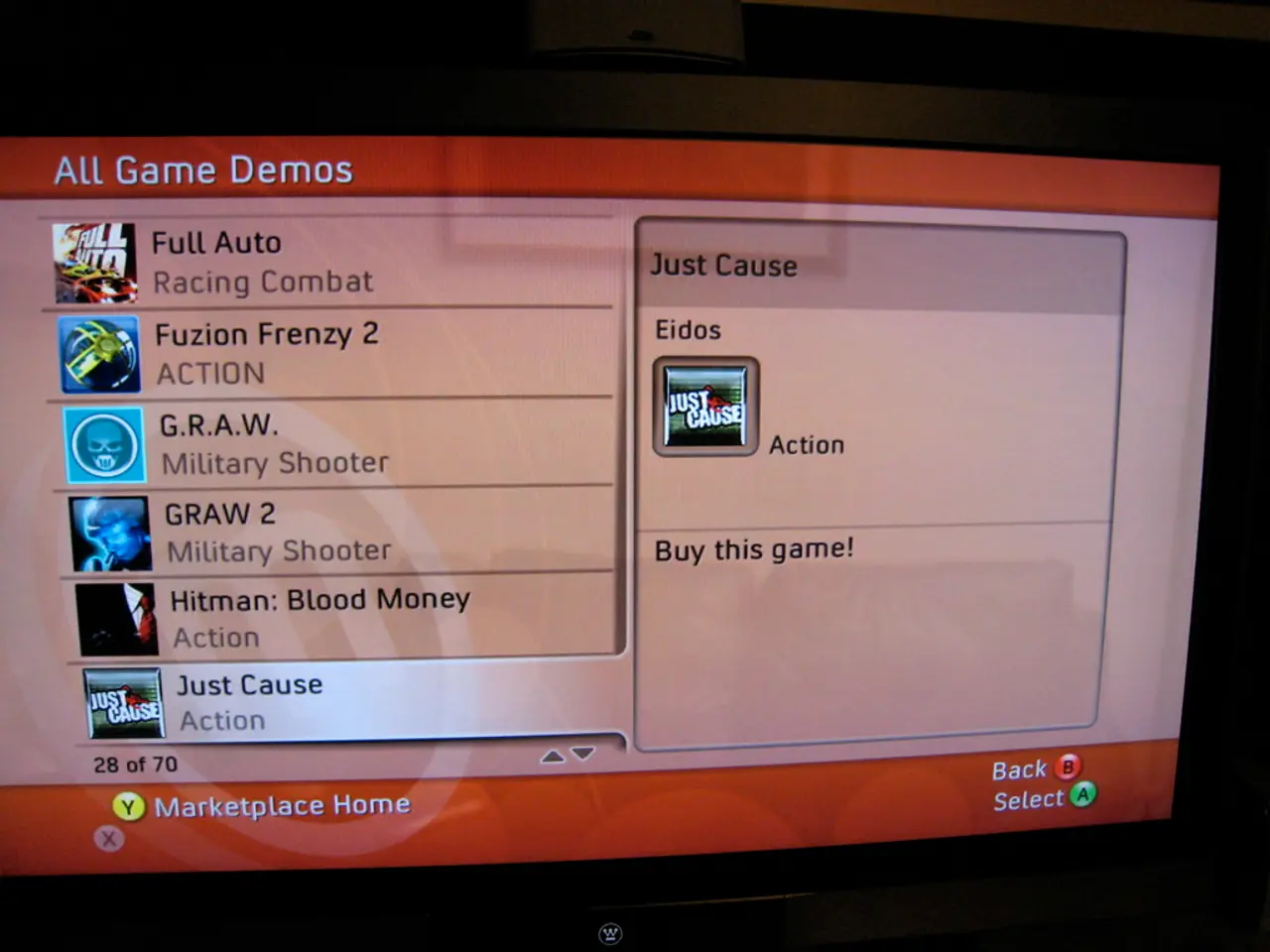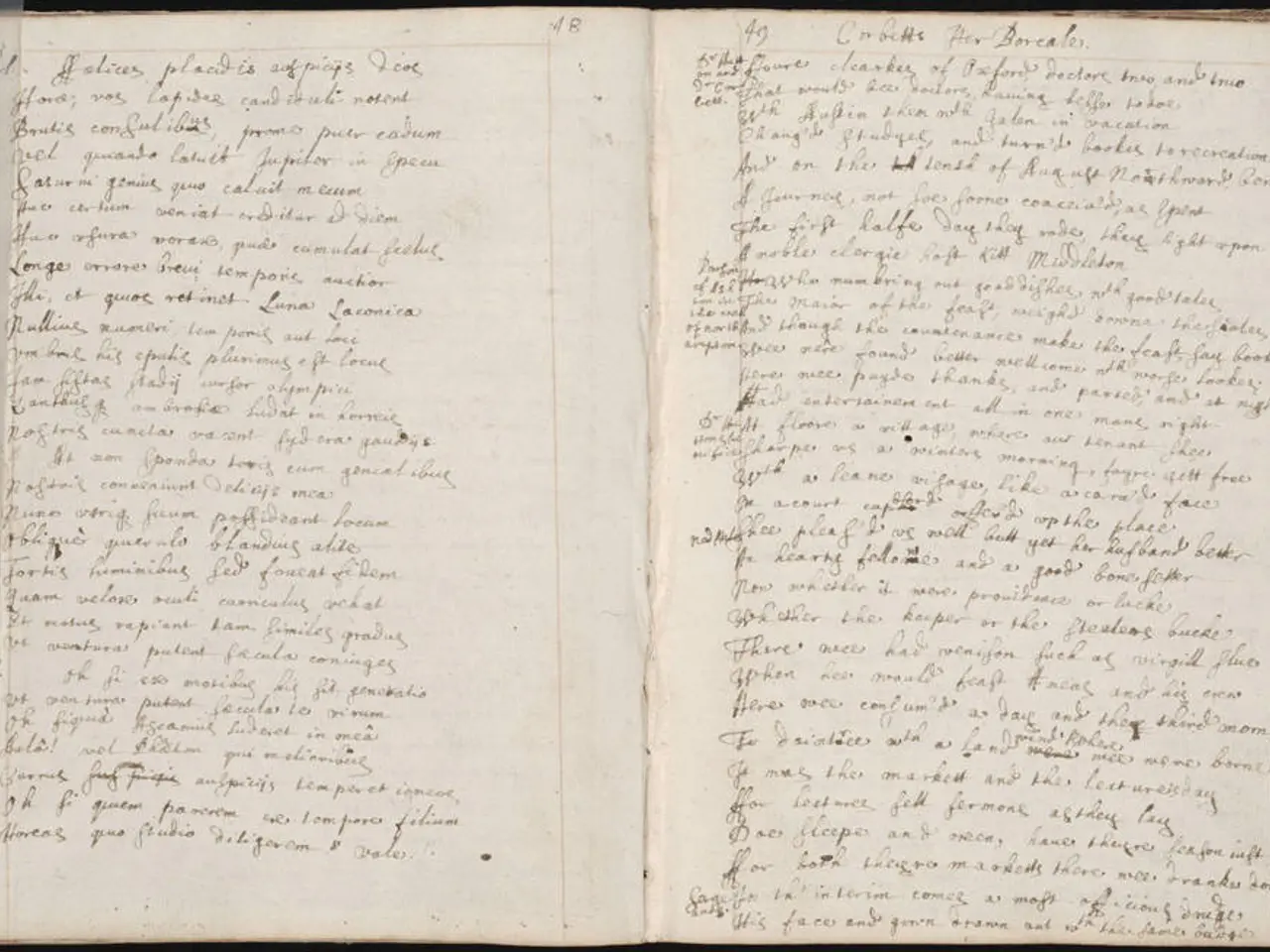Disabling an Amazon Fire TV Stick: A Step-by-Step Guide
Laid-Back Guide for Amazon Fire TV Stick Users: How to Really Turn Off Your Device
Hey there! If you're part of the exclusive 1% struggling to switch off your Amazon Fire TV Stick, fret not! We've got your back. Here's a simple solution to put an end to that pesky flashing light.
Want Netflix? Need Apple TV Plus?
At first glance, it may seem that the Fire TV Stick lacks an 'off' button. But we're here to share a technique to address that issue. Though designed to be 'always on' for instant streaming access, there's a workaround to help you turn it off when you're done.
So without further ado, let's dive in!
What's in Your Arsenal
- Your Amazon Fire TV Stick
- Your Alexa remote
Powering Down your Amazon Fire TV Stick
While you can turn off your Fire TV Stick by unplugging it from the wall, we're going to show you a method that doesn't require returning to the wall to plug it back in.
Get your Amazon Alexa remote ready, and this method works regardless of the screen you're on - watch a movie or be on the Fire TV home screen.
To switch off your Fire Stick, press and hold the 'home' button - that iconic house icon. If you're in a dim room, don't fret! The remote has a small bump on it, making it easy to distinguish from other buttons.
Keep holding this home button until an options menu pops up, then scroll along to the 'sleep mode' option, which should be central to the five tiles. Select this option, and your Fire Stick will enter sleep mode.
Pro Tip
Want to wake up your Fire TV Stick and return to the Fire TV home screen? Simply press any button on the Alexa remote. You don't have to press the power button; any button works, even the Alexa button!
Now that you've learned how to put the Amazon Fire TV Stick in sleep mode, you can efficiently switch it off when you're done watching.
Shall We Delve Deeper?
- How to Get Netflix on a Fire TV Stick
- How to Get Apple TV Plus on a Fire TV Stick
Insights from the Vault
To further conserve power and increase the device’s lifespan, you can take advantage of the built-in sleep timer or let the device enter sleep mode after inactivity.
- Using the Sleep Timer: Navigate to Settings on your Fire TV Stick, then go to Display & Sounds > Sleep Timer. From here, you can set a timer after which the Fire TV Stick will automatically enter sleep mode if there is no activity. This keeps the device off without the need for manual unplugging[1][2].
- Manual Sleep: If you prefer to manually put the Fire TV Stick to sleep, press and hold the Home button on your Fire TV remote for a few seconds. Select Sleep (if available) from the menu that appears. This will immediately put the device in sleep mode without unplugging it[5].
- Automatic Sleep via Screensaver: Your Fire TV Stick is configured to enter a low-power state after the screen saver activates and the sleep timer counts down. You can adjust or disable the screen saver in Settings > Display & Sounds > Screen Saver if you want more control over when the device sleeps[2][5].
These methods provide a convenient way to manage your Fire TV Stick's power state without unplugging it. If the direct Sleep option isn't available on your remote or interface, using the sleep timer from settings is the best course of action[1][2][5].
- If you're looking to explore streaming options beyond the Amazon Fire TV Stick, consider checking out both Netflix and Apple TV Plus.
- Whether you're watching a series on Netflix or a show on Apple TV Plus, you can efficiently turn off your Amazon Fire TV Stick by pressing and holding the 'home' button on the Alexa remote.
- By selecting the 'sleep mode' option from the menu that appears, your Fire TV Stick will enter a low-power state, conserving power and increasing the device's lifespan.
- To conserve power further, you can use the built-in sleep timer, adjust the screen saver settings, or even let the device enter sleep mode after inactivity.
- Even when fully immersed in smart-home devices and gadgets like your Fire TV Stick, a little bit of technology know-how, like the tips mentioned here, can go a long way in enhancing your technical experience.