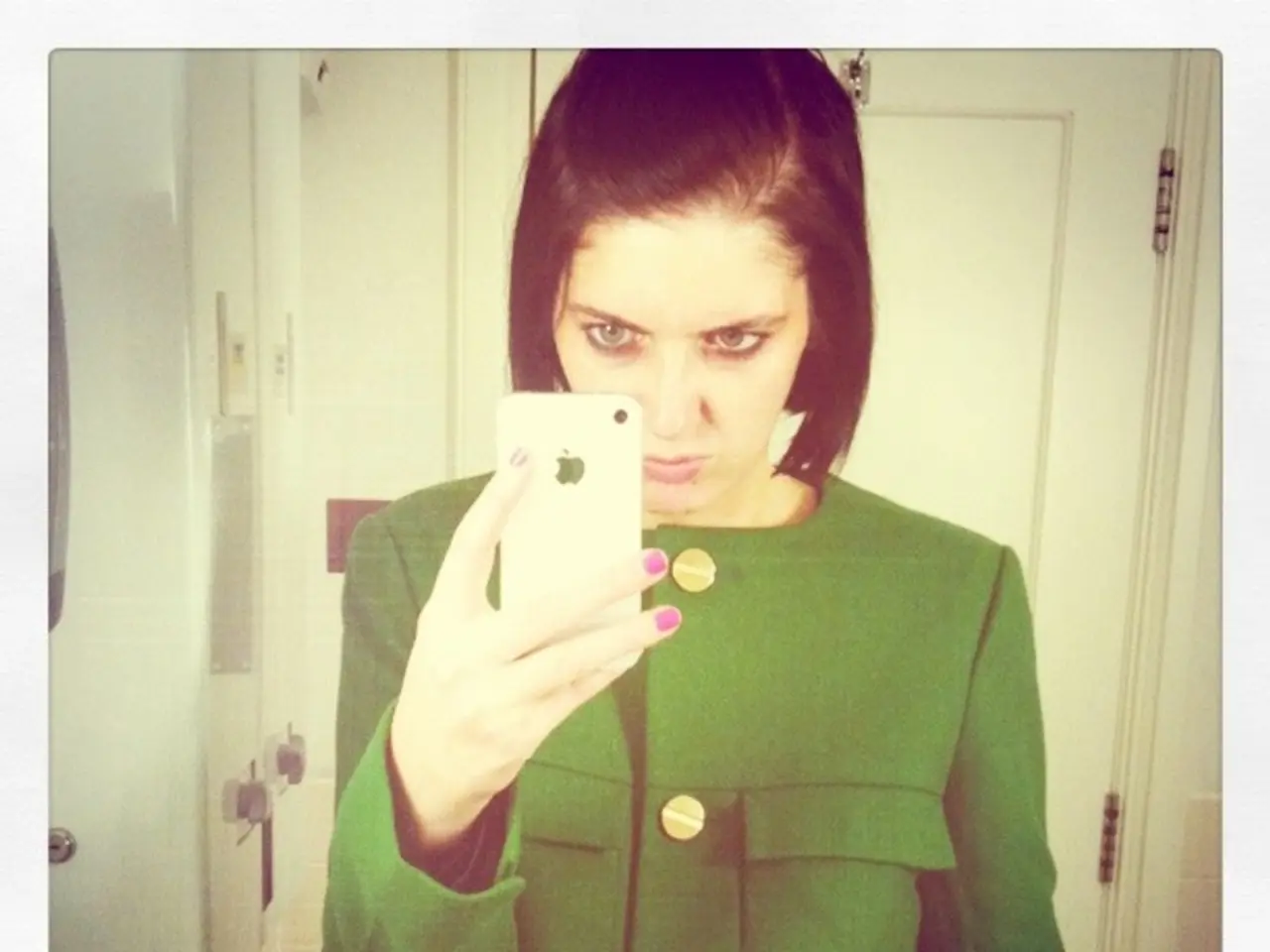Customizing iPhone Lock Screen Shortcuts: A Step-by-Step Guide
In the latest iOS 18 update, Apple has introduced a feature that allows users to customise their iPhone lock screen shortcuts, making the device more personal and efficient. Here's a simple step-by-step guide on how to change your lock screen shortcuts:
1. Touch and hold anywhere on your iPhone's lock screen until the 'Customise' button appears. You may need to unlock the phone using Face ID, Touch ID, or your passcode first. If you find yourself on the home screen instead, swipe down from the center-top of the screen to return to the lock screen and try again.
2. Tap 'Customise', then select 'Lock Screen'.
3. To remove an existing shortcut button, tap the minus (-) button on its icon.
4. To add or replace a shortcut, tap the empty button space marked with a plus (+) icon, then choose the desired function from the list. Alternatively, leave the space empty if you want no shortcut there.
5. Repeat for the other shortcut button if you want to change it as well.
6. Tap 'Done' to save your changes, then tap the lock screen again to exit customisation mode.
With these adjustments, you can save time, reduce distractions, and give your lock screen a sense of purpose. Whether it's launching a shortcut, opening Translate, starting a note, or triggering a Focus mode, these small changes add up. One user even replaced the flashlight and camera with a journaling app and ChatGPT on their lock screen, finding it more useful for their everyday needs.
Moreover, iOS 18 allows adding custom Shortcuts actions as lock screen shortcuts. For example, you can create a shortcut to open a specific Messages conversation and then set it as a lock screen button by choosing 'Shortcut' in the controls menu during customisation and selecting your pre-made shortcut. This gives you considerable flexibility to tailor the lock screen shortcuts to your preferences in iOS 18.
So, go ahead and personalise your iPhone lock screen to better suit your daily routine!
By leveraging the customisable lock screen shortcuts in iOS 18, you can streamline common tasks, reduce distractions, and create a more personalised user experience. For instance, you might consider adding shortcuts for frequently used apps like smartphones or gadgets, offering immediate access to your technology essentials.