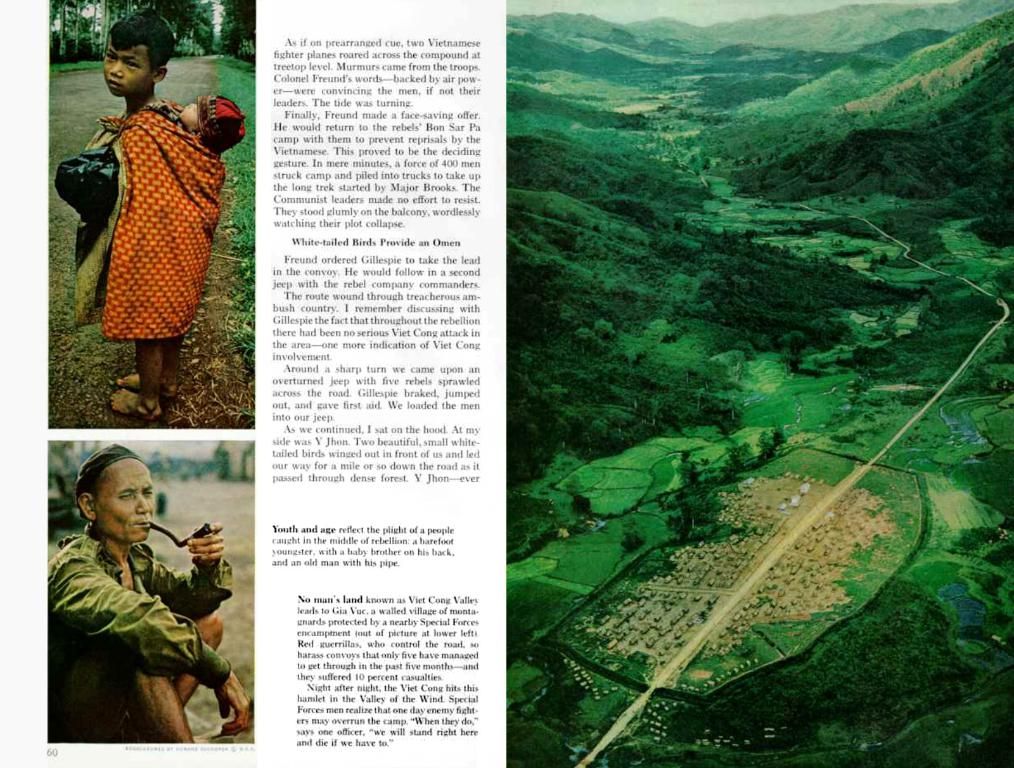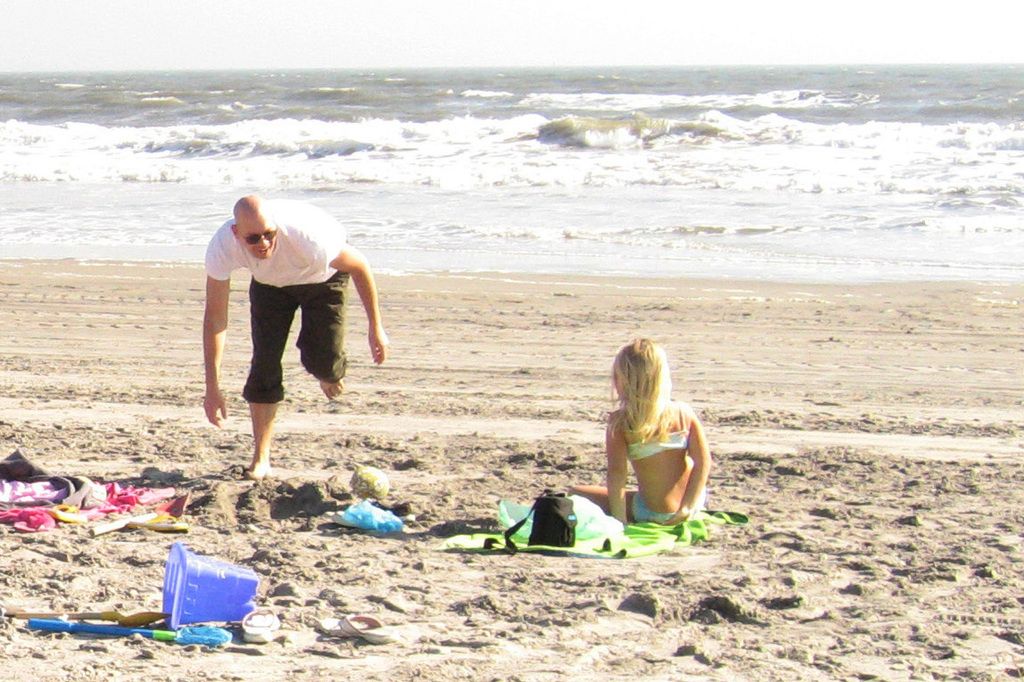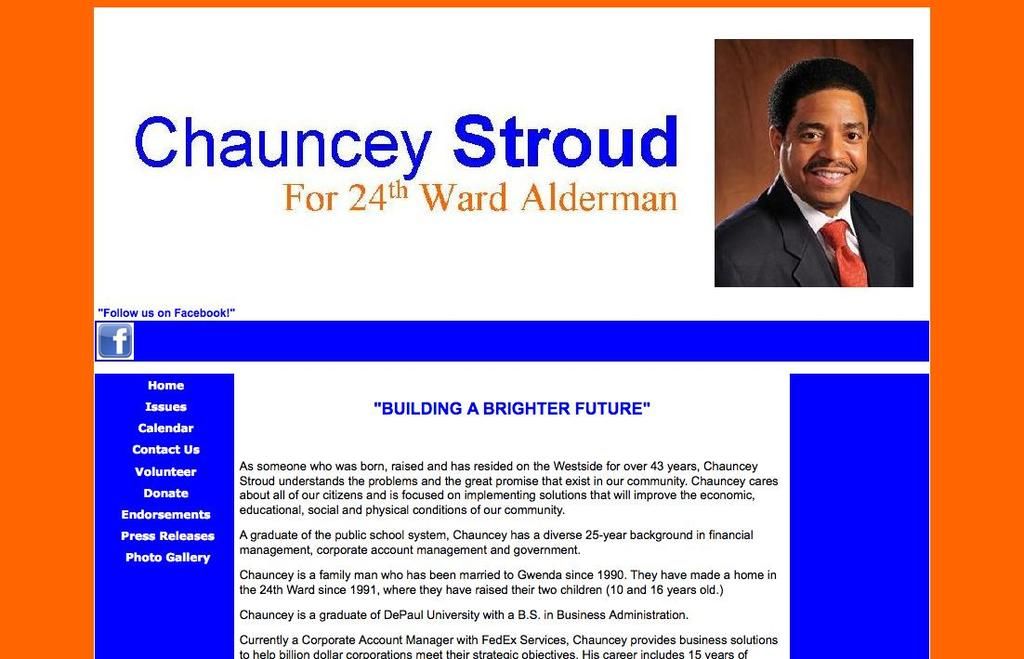Pixel-Perfect Logo Designs: Strategies for High Resolution
Boosting Logo Design Resolution: Guidelines to Upscale Image Quality
Creating an impressive and professional logo is crucial for the success of any brand. However, achieving high-quality visuals isn't just about making an image larger; it requires a strategic approach, the right tools, and understanding various factors that impact resolution. This guide shares essential techniques for improving the resolution of your logo design, ensuring its sharpness across different mediums.
Opt For Vector Graphics
Using vector graphics is one of the most efficient ways to ensure a high-resolution logo. Unlike raster images that are composed of pixels, vector graphics rely on mathematical equations to create shapes, lines, and colors. This allows your logo to retain clarity and avoid becoming pixelated when scaled [1].
Design tools such as Adobe Illustrator, CorelDRAW, and Inkscape provide excellent options for crafting vector-based logos. These programs offer accurate control over shapes, lines, and typography, enabling fine-tuning of every detail [1].
Design at a Larger Size
Starting the design process with a larger canvas is another effective strategy for maintaining high resolution. By working with a larger design, you can preserve more detail and clarity, which translates to better resolution when scaling down. This minimizes the risk of pixelation or blurriness, ensuring your logo remains sharp and professional across various sizes and platforms [1].
Export in Multiple Resolutions
Exporting your logo in multiple resolutions is essential, given different platforms require distinct resolutions. Exporting various resolutions ensures your logo appears crisp and clear in every setting, avoiding pixelation, distortion, or blurriness caused by improper scaling [1].
When exporting, remember:1. For digital applications, utilize resolutions of 72 dpi.2. In print materials, opt for resolutions of at least 300 dpi for crispness and clarity [2].
Save as Scalable File Formats
Choosing scalable file formats like SVG, EPS, or PDF is essential in preserving resolution across platforms. Vector-based formats retain their crisp edges and intricate details, irrespective of size adjustments. Unlike raster images, which can become distorted when scaled, vector formats remain perfectly clear and precise [2].
Utilize High-Resolution Images
Incorporate high-resolution images if your logo includes raster elements. Low-resolution images can lead to pixelation, blurriness, and loss of professionalism, compromising your logo's impact. Begin with the highest available resolution and scale down as necessary to maintain quality [3].
Design Quality Matters: Tools and Software
Selecting high-quality design software plays a vital role in crafting professional-looking logos. Professionally tailored tools offer advanced features for precision, scalability, and clarity [1]. Consider premium options such as Adobe Illustrator, Affinity Designer, and CorelDRAW.
Avoid Rasterizing Text and Shapes
Rasterizing text and shapes can lead to loss of resolution and limits a logo's adaptability. To preserve sharpness and scalability, keep text and shapes as editable vectors throughout the design journey [4].
Optimize Line Weights
Optimizing line weights is crucial in achieving high-resolution logos. Thin lines may appear crisp but get invisible or distorted when printed or viewed on smaller devices. Conversely, thick lines may look bulky and reduce aesthetics. Balance your line weights to maintain resolution and visual appeal at every size [4].
Apply Anti-Aliasing Techniques
Incorporating anti-aliasing techniques helps eliminate jagged edges, creating smoother transitions and enhancing the perceived resolution of curved and diagonal lines. Advanced design software such as Adobe Illustrator and Photoshop provide various anti-aliasing settings to adjust for different uses [4].
Test Across Devices and Platforms
Testing your logo on multiple devices and platforms is indispensable to ensuring uniform quality and consistency. The logo that looks sharp on one device may appear pixelated on another. Focus on testing:1. Across various screen sizes2. Different operating systems3. Browsers
Stick to Your Brand Guidelines
Develop comprehensive brand guidelines that include:1. Minimum and maximum size specifications2. Colour guidelines3. Safe areas around the logo
Adherence to these guidelines ensures consistency when used across various platforms [5].
By applying these strategies, you can improve your logo's resolution, ensuring high visual impact and professionalism across print, digital, and even large-scale signage.
- Utilizing vector graphics, such as those created with Adobe Illustrator, CorelDRAW, or Inkscape, provides a high-resolution logo by maintaining its clarity and preventing pixelation when scaled.
- To preserve high resolution, it's beneficial to design logos at a larger size on a larger canvas, which helps preserve detail and clarity during scaling down.